一、perl + mod_perl
安装mod_perl使perl脚本速度快
|
1
2
3
4
5
6
7
8
9
10
11
12
13
14
15
16
17
18
19
20
21
22
23
24
25
26
27
28
29
30
31
32
33
34
35
36
37
38
39
40
41
42
43
44
45
46
47
48
49
50
51
52
53
54
55
56
57
58
59
60
61
62
63
64
65
66
67
|
[1] 安装mod_perl# 从epel安装[root@linuxprobe ~]# yum --enablerepo=epel -y install mod_perl[2] 配置perlrun模式,总是将perl解释器放在ram上。 [root@linuxprobe ~]# vi /etc/httpd/conf.d/perl.conf# line 15: 取消注释 ( check codes and output warnings to logs )perlswitches -w# line 24: 取消注释perlswitches -t# line 30-36: 取消注释像下面一样alias /perl /var/www/perl<directory /var/www/perl> # the directory for mod_perl environment sethandler perl-script # processes files as perl-scripts under this directory# addhandler perl-script .cgi# set specific extension if do do not want to processes all files as cgi# perlresponsehandler modperl::registry perlresponsehandler modperl::perlrun# specify perlrun mode perloptions +parseheaders options +execcgi</directory># line 43-49: 取消注释并添加如下信息<location /perl-status> sethandler perl-script perlresponsehandler apache2::status require ip 127.0.0.1 10.1.1.1/24# add access permission# order deny,allow# deny from all# allow from .example.com</location>[root@linuxprobe ~]# systemctl restart httpd[3] 创建测试脚本以确保设置不是ploblem。如果显示如下所示的结果,就可以。 [root@linuxprobe ~]# mkdir /var/www/perl[root@linuxprobe ~]# vi /var/www/perl/test-mod_perl.cgi#!/usr/bin/perluse strict;use warnings;print "content-type: text/html\n\n";print "<html>\n<body>\n";print "<div style=\"width:100%; font-size:40px; font-weight:bold; text-align:center;\">";my $a = 0;&number();print "</div>\n</body>\n</html>";sub number { $a++; print "number \$a = $a";}[root@linuxprobe ~]# chmod 705 /var/www/perl/test-mod_perl.cgi #客户端浏览器访问:http://linuxprobe.org/perl/test-mod_perl.cgi |

[4] 配置在ram上具有代码缓存的注册表模式
|
1
2
3
4
5
6
7
8
9
10
11
12
13
|
[root@linuxprobe ~]# vi /etc/httpd/conf.d/perl.confalias /perl /var/www/perl<directory /var/www/perl> sethandler perl-script perlresponsehandler modperl::registry # uncomment# perlresponsehandler modperl::perlrun # comment out perloptions +parseheaders options +execcgi</directory>[root@linuxprobe ~]# systemctl restart httpd |
[5] 访问作为[4]节的示例的测试脚本,然后变量通过重新加载而增加,因为变量被高速缓存在ram上。所以有必要编辑注册表模式的代码,这里浏览器没刷新一次,$a值加一。

|
1
2
3
4
5
6
7
8
9
10
11
12
13
14
15
16
17
18
19
20
21
22
23
24
25
|
[root@linuxprobe ~]# vi /var/www/perl/test-mod_perl.cgi#!/usr/bin/perluse strict;use warnings;print "content-type: text/html\n\n";print "<html>\n<body>\n";print "<div style=\"width:100%; font-size:40px; font-weight:bold; text-align:center;\">";my $a = 0;&number($a);print "</div>\n</body>\n</html>";sub number { my($a) = @_; $a++; print "number \$a = $a";} |
[6]顺便说一下,可以看到mod_perl的状态来访问“http://(主机名或ip地址)/ perl-status”。
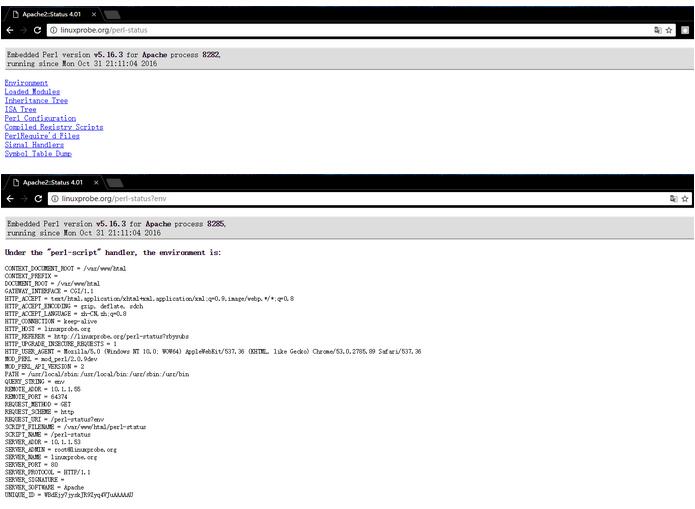
二、php + php-fpm
安装php-fpm使php脚本速度快
|
1
2
3
4
5
6
7
8
9
10
11
12
13
14
15
16
17
18
|
[1]安装php,请参考这里。 [2]安装php-fpm。 [root@linuxprobe ~]# yum -y install php-fpm[3] 配置apache httpd。[root@linuxprobe ~]# vi /etc/httpd/conf.d/php.conf# line 5: change like follows<filesmatch \.php$># sethandler application/x-httpd-php sethandler "proxy:fcgi://127.0.0.1:9000"</filesmatch>[root@linuxprobe ~]# systemctl start php-fpm[root@linuxprobe ~]# systemctl enable php-fpm[root@linuxprobe ~]# systemctl restart httpd[4]创建phpinfo并访问它,然后如果“fpm / fastcgi”显示,它是确定。 [root@linuxprobe ~]# echo '<?php phpinfo(); ?>' > /var/www/html/info.php |
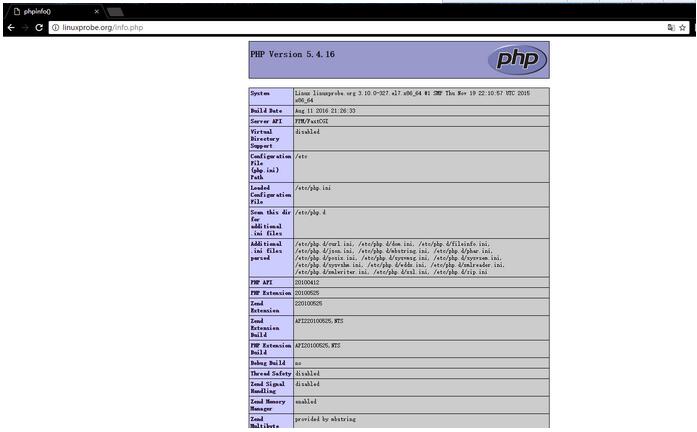
三、python + mod_wsgi
安装mod_wsgi(wsgi:web服务器网关接口),使python脚本更快
|
1
2
3
4
5
6
7
8
9
10
11
12
13
14
15
16
17
18
19
20
21
22
23
24
25
|
[1] 安装mod_wsgi .[root@linuxprobe ~]# yum -y install mod_wsgi[2] 例如,将mod_wsgi配置为可以访问/ test_wsgi,后端是/var/www/html/test_wsgi.py.[root@linuxprobe ~]# vi /etc/httpd/conf.d/wsgi.conf# create newwsgiscriptalias /test_wsgi /var/www/html/test_wsgi.py[root@linuxprobe ~]# systemctl restart httpd[3] 创建您在上面设置的测试脚本.[root@linuxprobe ~]# vi /var/www/html/test_wsgi.py# create newdef application(environ,start_response): status = '200 ok' html = '<html>\n' \ '<body>\n' \ '<div style="width: 100%; font-size: 40px; font-weight: bold; text-align: center;">\n' \ 'mod_wsgi test page\n' \ '</div>\n' \ '</body>\n' \ '</html>\n' response_header = [('content-type','text/html')] start_response(status,response_header) return [html] |

|
1
2
3
4
5
6
7
8
9
10
11
12
13
14
|
[4]配置如果你使用django。 ([参考安装django](http://blog.csdn.net/wh211212/article/details/52992413))例如,在“wang”下拥有的“/home/wang/ venv/testproject”下配置“testapp”[root@linuxprobe ~]# vi /etc/httpd/conf.d/django.conf# create newwsgidaemonprocess testapp python-path=/home/wang/venv/testproject:/home/wang/venv/lib/python2.7/site-packageswsgiprocessgroup testappwsgiscriptalias /django /home/wang/venv/testproject/testproject/wsgi.py<directory /home/wang/venv/testproject> require all granted</directory>[root@linuxprobe ~]# systemctl restart httpd |
四、访问日志分析器:awstats
安装awstats,它报告http日志以分析对http服务器的访问。
[1] 安装awstats。
|
1
2
3
4
5
6
7
8
9
10
11
12
13
14
15
16
17
18
19
20
21
22
23
24
25
26
27
28
29
30
31
32
33
34
35
|
# install from epel[root@linuxprobe ~]# yum --enablerepo=epel -y install awstats# awstats.(hostname).conf是自动生成的[root@linuxprobe ~]# vi /etc/awstats/awstats.linuxprobe.org.conf# line 122: change# if your config for log format in httpd.conf is 'combined' set here '1'# if log-config is 'common' set here '4', but in this case, some informations can't be get (browser info and so on)logformat=1# line 153: specify your hostnamesitedomain="linuxprobe.org# line 168: set ip address you'd like to excludehostaliases="localhost 127.0.0.1 regex[server\.world$] regex[^10\.1\.1\.]"[root@linuxprobe ~]# vi /etc/httpd/conf.d/awstats.conf# line 30: ip address you permit to accessrequire ip 10.1.1.0/24[root@linuxprobe ~]# systemctl restart httpd# generate reports ( reports are updated for hourly by cron )[root@linuxprobe ~]# /usr/share/awstats/linuxproberoot/cgi-bin/awstats.pl -config=linuxprobe.org -updatecreate/update database for config "/etc/awstats/awstats.linuxprobe.org.conf" by awstats version 7.4 (build 20150714)from data in log file "/var/log/httpd/access_log"...phase 1 : first bypass old records, searching new record...searching new records from beginning of log file...phase 2 : now process new records (flush history on disk after 20000 hosts)...jumped lines in file: 0parsed lines in file: 165 found 0 dropped records, found 0 comments, found 0 blank records, found 0 corrupted records, found 0 old records, found 165 new qualified records. |
[2]访问“http://(您的服务器的名称或ip地址/)/awstats/awstats.pl”,然后显示以下屏幕,可以看到httpd日志报告。
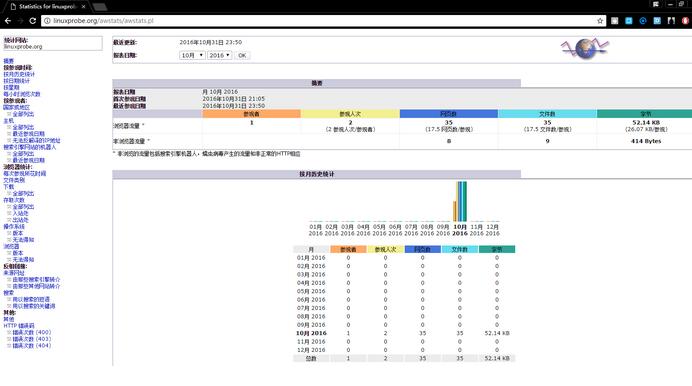
以上就是本文的全部内容,希望对大家的学习有所帮助,也希望大家多多支持服务器之家。
原文链接:http://blog.csdn.net/wh211212/article/details/52994505












