内核,是一个操作系统的核心。它负责管理系统的进程、内存、设备驱动程序、文件和网络系统,决定着系统的性能和稳定性。linux作为一个自由软件,在广大爱好者的支持下,内核版本不断更新。新的内核修订了旧内核的bug,并增加了许多新的特性。如果用户想要使用这些新特性,或想根据自己的系统度身定制一个更高效,更稳定的内核,就需要重新编译内核。
本文将以kernel 4.7.2版本为实验,操作平台为redhat 7.2,将通过以下三个方面来说明内核及模块的编译。
源码编译linux内核
使用linux内核模块
实战:编译一个ntfs内核模块,实现linux挂载ntfs文件系统并实现读写功能
一、 源码编译linux内核准备工作:
1. redhat7或者以上版本,本文以vm12+redhat7.2为例。
2. 内核版本下载地址:到官网:https://cdn.kernel.org
查看最新稳定版内核:https://cdn.kernel.org/pub/linux/kernel/v4.x/linux-4.7.2.tar.xz
虚拟机硬件的要求:
硬盘可用空间大于8g.否则编译时,会因为空间不够,提示你安装不成功。
虚拟机内存要调到2.5g以上.最好是4g以上,这里是8g。
第一步: 对硬件进行设置,使其满足要求并下载内核:
1. 新添加一块20g的硬盘及修改内存:
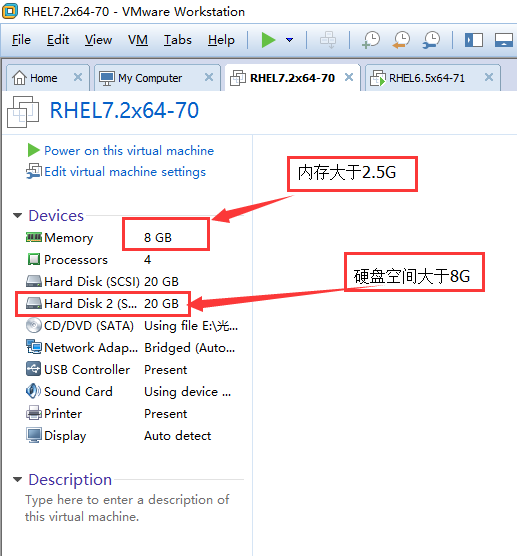
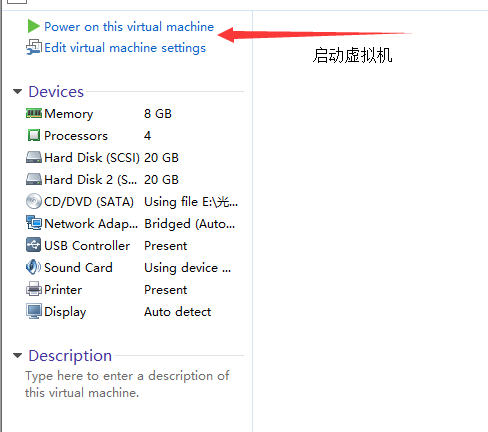
2.检查当前的内核版本: uname -r
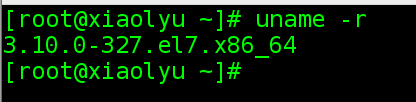
3.到官网:https://cdn.kernel.org 查看最新稳定版内核并下载
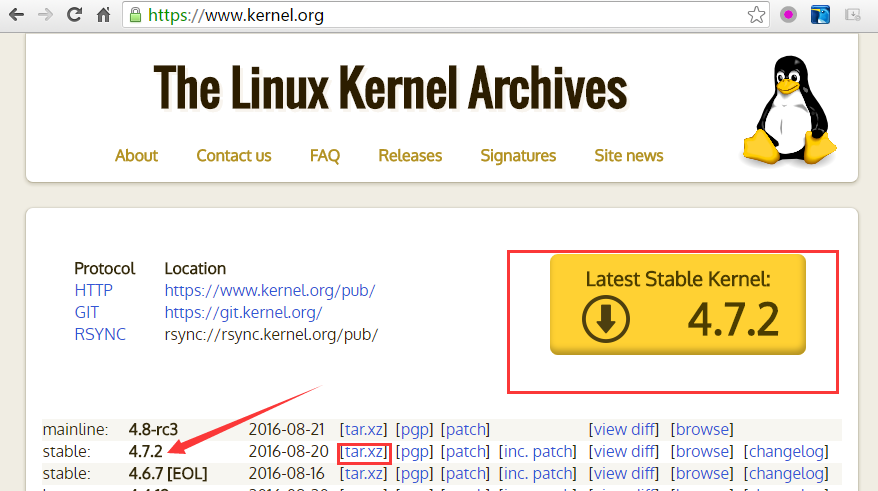
如果虚拟机不能上网(如何让虚拟机上网,参考本人相关博文),那也没有关系,直接从外网下载好后,用xshell工具上传至虚拟机。如图:
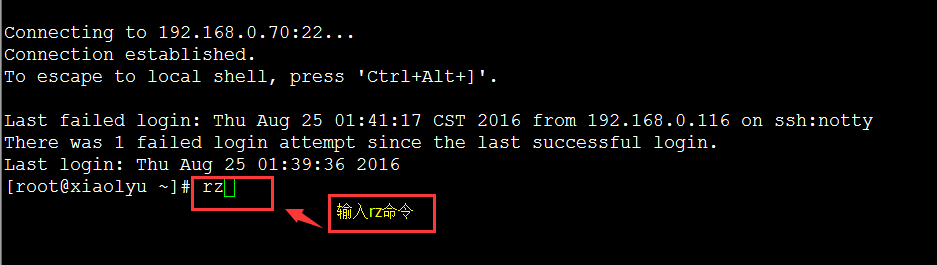
在xshell的终端输入rz,打开下面的上传界面:
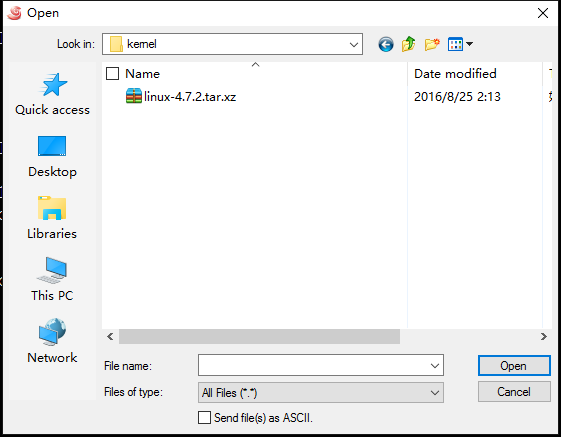
上传即可。
或者点击下面按钮也可以:
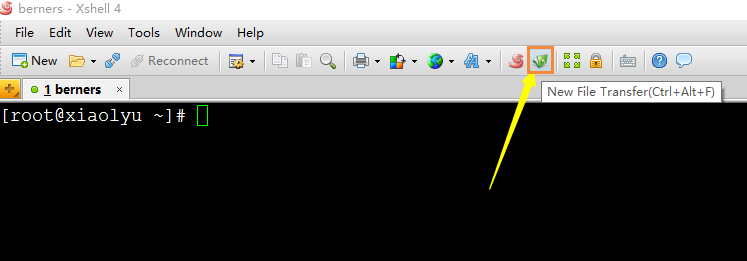
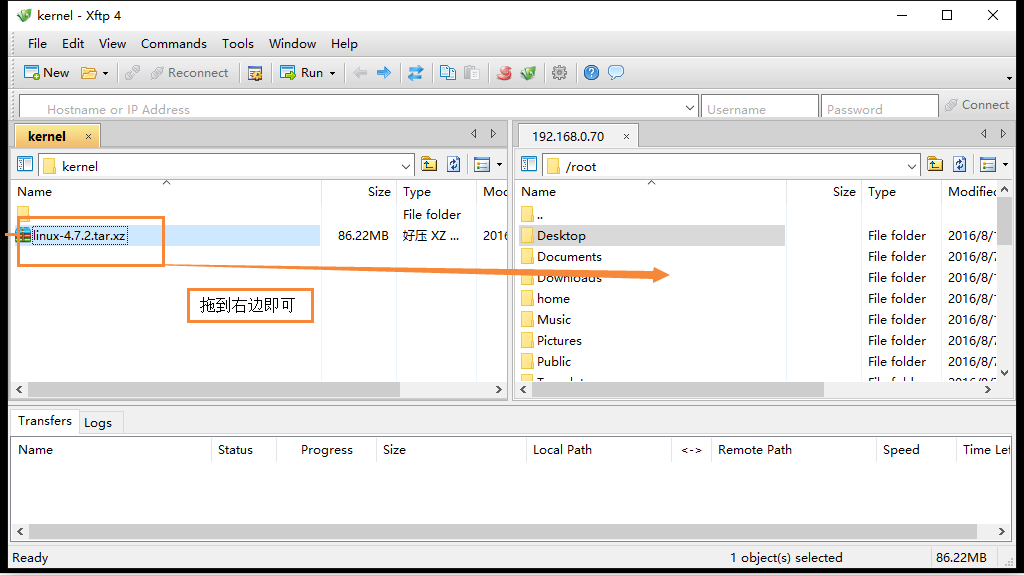
如果虚拟机可以联网:不妨从虚拟机直接下载。
[root@xiaolyu ~]# wget https://cdn.kernel.org/pub/linux/kernel/v4.x/linux-4.7.2.tar.xz
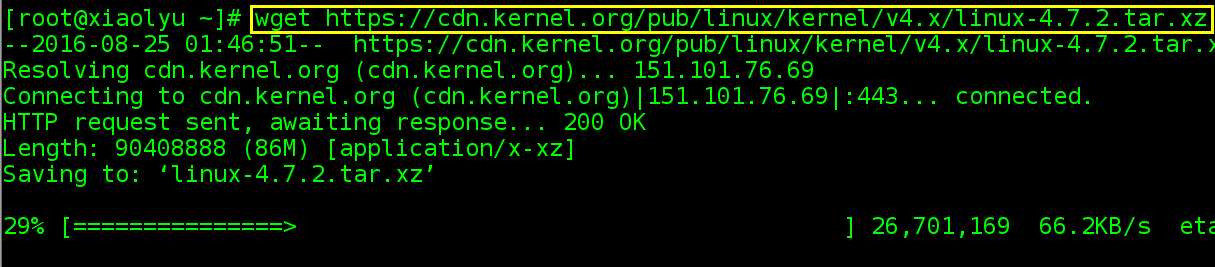
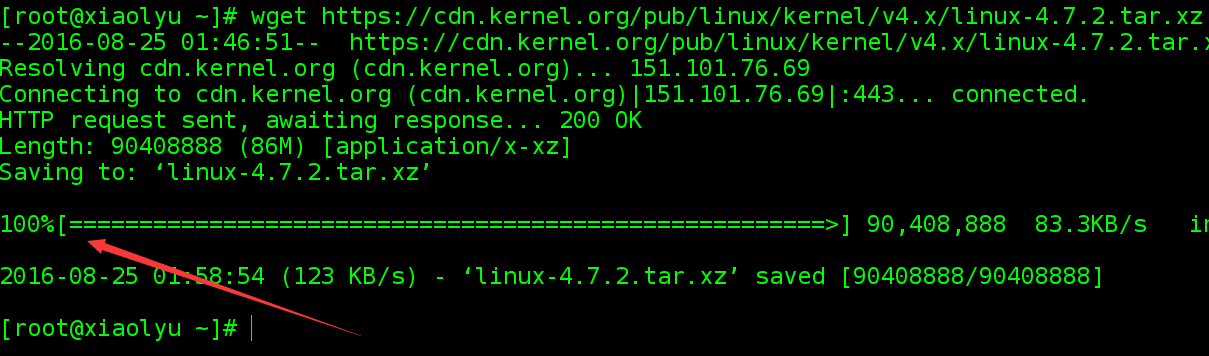
第二步:使用硬盘:分区、格式化、挂载:

[root@xiaolyu ~]# fdisk /dev/sdb //对磁盘/dev/sdb进行格式化。
welcome to fdisk (util-linux 2.23.2).
changes will remain in memory only, until you decide to write them.
be careful before using the write command.
device does not contain a recognized partition table
building a new dos disklabel with disk identifier 0x63b985bb.
command (m for help): m //查看帮助信息。
command action
a toggle a bootable flag
b edit bsd disklabel
c toggle the dos compatibility flag
d delete a partition
g create a new empty gpt partition table
g create an irix (sgi) partition table
l list known partition types
m print this menu
n add a new partition
o create a new empty dos partition table
p print the partition table
q quit without saving changes
s create a new empty sun disklabel
t change a partition's system id
u change display/entry units
v verify the partition table
w write table to disk and exit
x extra functionality (experts only)
command (m for help): n
partition type:
p primary (0 primary, 0 extended, 4 free)
e extended
select (default p): p
partition number (1-4, default 1):
first sector (2048-41943039, default 2048):
using default value 2048
last sector, +sectors or +size{k,m,g} (2048-41943039, default 41943039):
using default value 41943039
partition 1 of type linux and of size 20 gib is set
command (m for help): p
disk /dev/sdb: 21.5 gb, 21474836480 bytes, 41943040 sectors
units = sectors of 1 * 512 = 512 bytes
sector size (logical/physical): 512 bytes / 512 bytes
i/o size (minimum/optimal): 512 bytes / 512 bytes
disk label type: dos
disk identifier: 0x63b985bb
device boot start end blocks id system
/dev/sdb1 2048 41943039 20970496 83 linux
command (m for help):
command (m for help): w
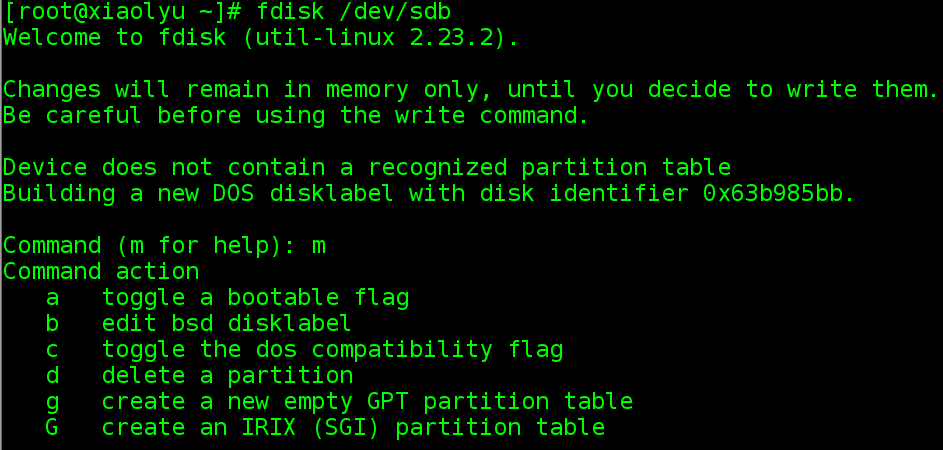
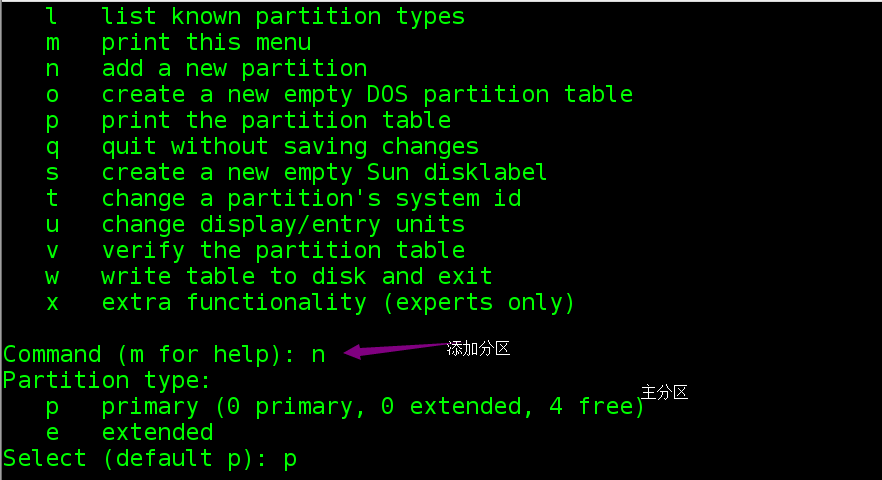
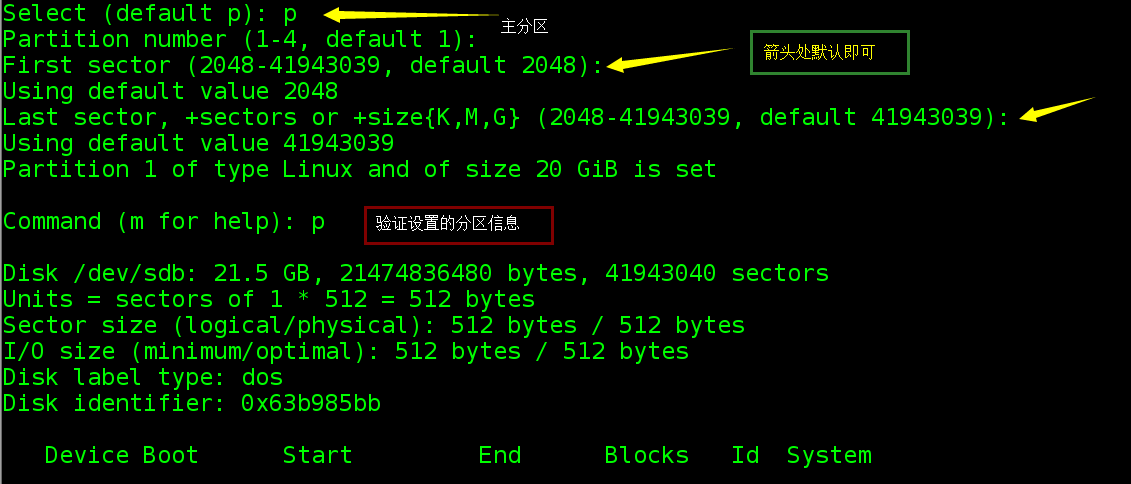
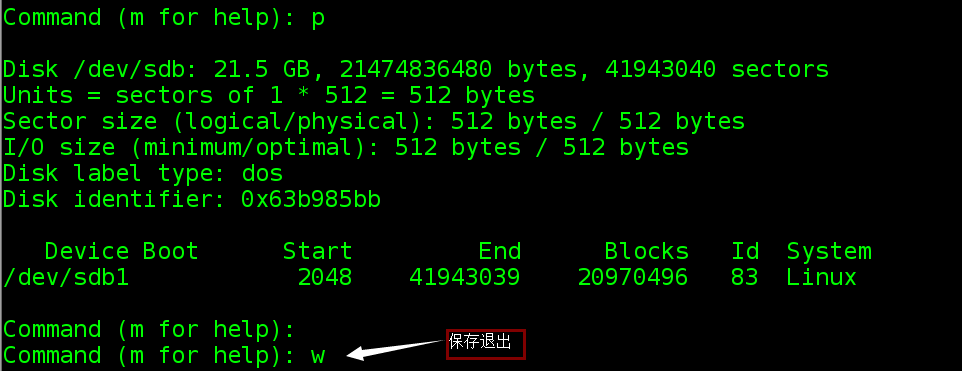
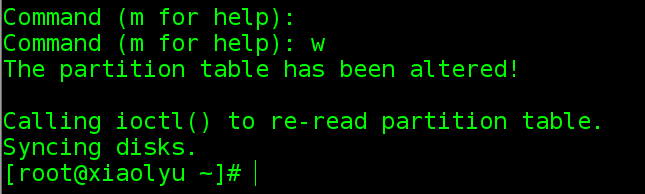
对磁盘进行格式化: mkfs -t xfs /dev/sdb1
[root@xiaolyu ~]# ls /dev/sdb1
/dev/sdb1
[root@xiaolyu ~]# mkfs -t xfs /dev/sdb1
meta-data=/dev/sdb1 isize=256 agcount=4, agsize=1310656 blks
= sectsz=512 attr=2, projid32bit=1
= crc=0 finobt=0
data = bsize=4096 blocks=5242624, imaxpct=25
= sunit=0 swidth=0 blks
naming =version 2 bsize=4096 ascii-ci=0 ftype=0
log =internal log bsize=4096 blocks=2560, version=2
= sectsz=512 sunit=0 blks, lazy-count=1
realtime =none extsz=4096 blocks=0, rtextents=0
[root@xiaolyu ~]#
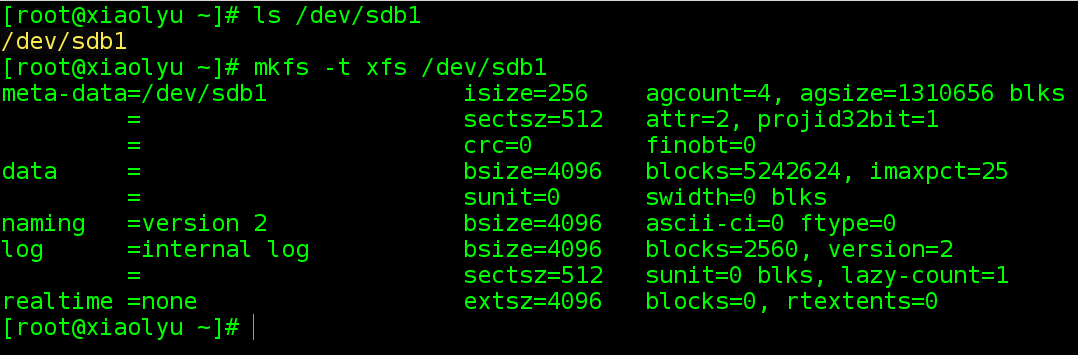
创建挂载点并进行挂载:
[root@xiaolyu ~]# mkdir /sdb1 //创建挂载点。
[root@xiaolyu ~]# mount /dev/sdb1 /sdb1 //挂载硬盘。
[root@xiaolyu ~]# df -h | tail -1 //验证是否挂载成功。
/dev/sdb1 20g 33m 20g 1% /sdb1
[root@xiaolyu ~]#
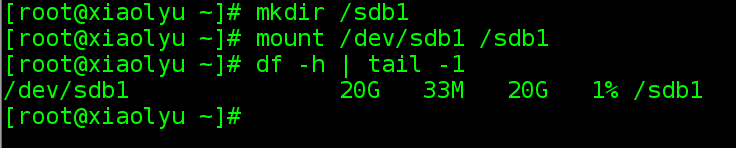
第三步、编译、安装linux新内核及模块。
1.将源码包移动到/sdb1中。
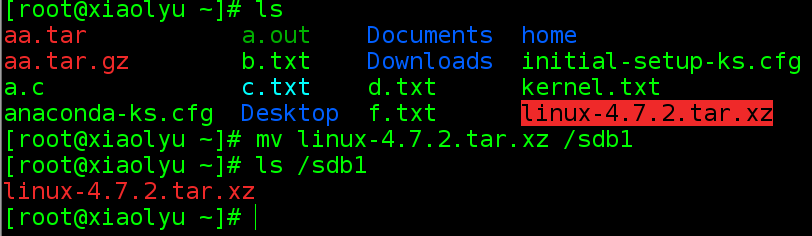
2.检查系统是否安装make、gcc、gcc-c++ 、ncurses-devel和库工具等等
使用rpm -qa 检测上述工具及库是否存在。
[root@xiaolyu ~]# rpm -qa | grep make
automake-1.13.4-3.el7.noarch
make-3.82-21.el7.x86_64
[root@xiaolyu ~]# rpm -qa | grep gcc
gcc-4.8.5-4.el7.x86_64
gcc-gfortran-4.8.5-4.el7.x86_64
libgcc-4.8.5-4.el7.x86_64
gcc-c++-4.8.5-4.el7.x86_64
[root@xiaolyu ~]# rpm -qa |grep gcc-c++
gcc-c++-4.8.5-4.el7.x86_64
[root@xiaolyu ~]# rpm -qa | grep ncurses-devel
[root@xiaolyu ~]#yum -y install ncurses-devel #yum 安装 ncurses-devel动态库。
loaded plugins: langpacks, product-id, search-disabled-repos, subscription-manager
this system is not registered to red hat subscription management. you can use subscription-manager to register.
rhel7-yum | 4.1 kb 00:00:00
resolving dependencies
--> running transaction check
---> package ncurses-devel.x86_64 0:5.9-13.20130511.el7 will be installed
--> finished dependency resolution
dependencies resolved
=================================================
package arch version repository size
=================================================
installing:
ncurses-devel x86_64 5.9-13.20130511.el7 rhel7-yum 713 k
transaction summary
total download size: 713 k
installed size: 2.1 m
downloading packages:
running transaction check
running transaction test
transaction test succeeded
running transaction
installing : ncurses-devel-5.9-13.20130511.el7.x86_64 1/1
verifying : ncurses-devel-5.9-13.20130511.el7.x86_64 1/1
installed:
ncurses-devel.x86_64 0:5.9-13.20130511.el7
complete!
[root@xiaolyu ~]#
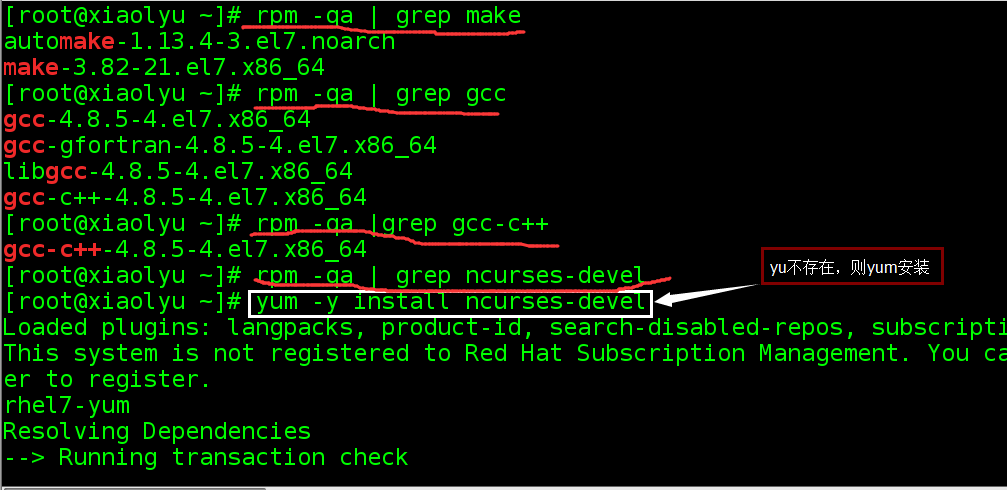
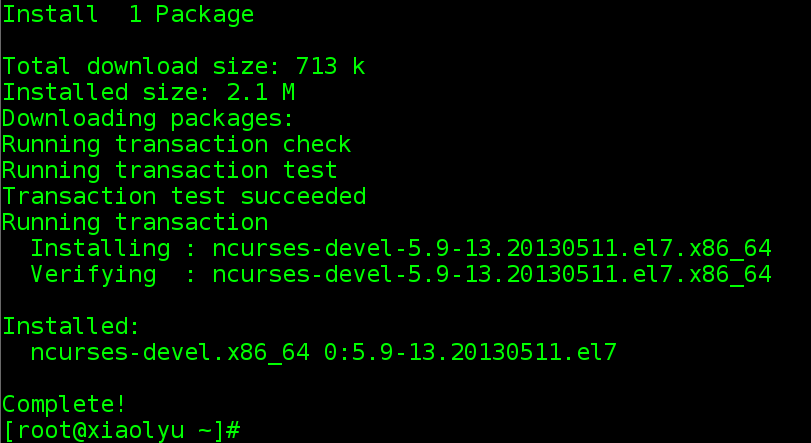
3.解压内核源码包
xz -d 解压 .xz的压缩包
tar xf 解压.tar的压缩包
[root@xiaolyu sdb1]# ls
linux-4.7.2.tar.xz
[root@xiaolyu sdb1]# xz -d linux-4.7.2.tar.xz
[root@xiaolyu sdb1]# ls
linux-4.7.2.tar
[root@xiaolyu sdb1]# tar xf linux-4.7.2.tar
[root@xiaolyu sdb1]# ls
linux-4.7.2 linux-4.7.2.tar
[root@xiaolyu sdb1]#
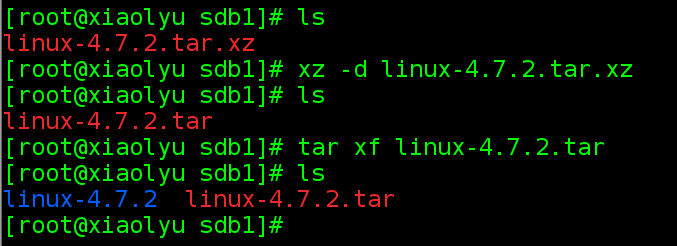
[root@xiaolyu sdb1]# ls
linux-4.7.2 linux-4.7.2.tar
[root@xiaolyu sdb1]# cd linux-4.7.2
[root@xiaolyu linux-4.7.2]# ls
arch credits firmware ipc lib net scripts usr
block crypto fs kbuild maintainers readme security virt
certs documentation include kconfig makefile reporting-bugs sound
copying drivers init kernel mm samples tools
[root@xiaolyu linux-4.7.2]# more readme
#说明:这个地方可以查看readme文件,每个源码包都有,里面给出了详细的安装编译配置信息。
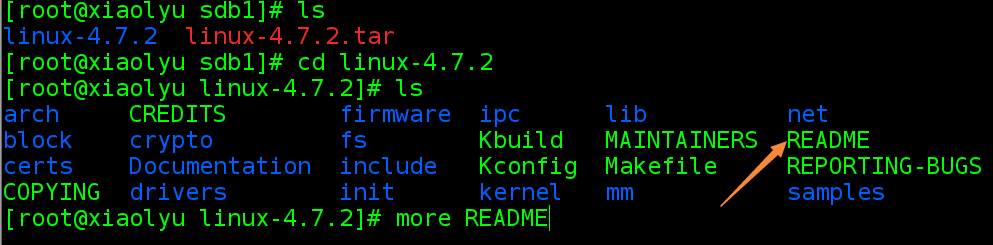
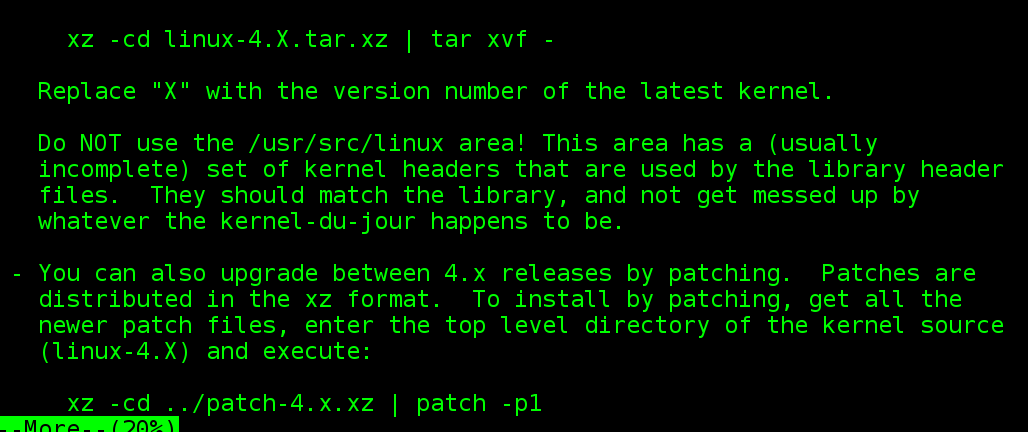
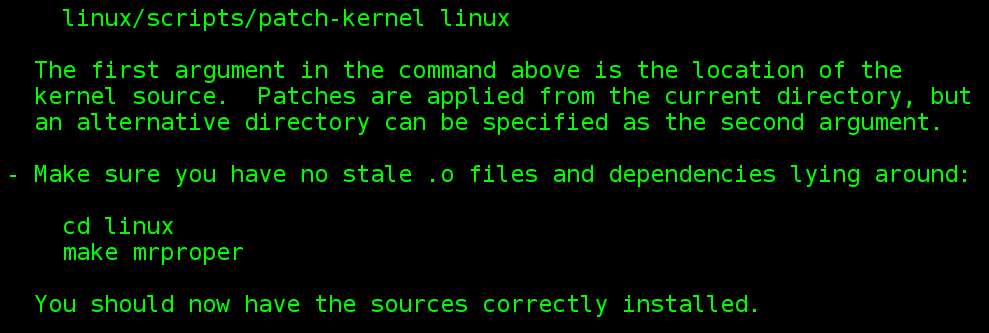
4. 清理系统缓存。
尽可能给内核编译留出最大的内存空间。
查看系统缓存 free -m :
[root@xiaolyu linux-4.7.2]# free -m
total used free shared buff/cache available
mem: 7969 611 5341 10 2015 7040
swap: 2047 0 2047
[root@xiaolyu linux-4.7.2]#

查看默认缓存设置:cat /proc/sys/vm/drop_caches
[root@xiaolyu linux-4.7.2]# free -m
total used free shared buff/cache available
mem: 7969 611 5341 10 2015 7040
swap: 2047 0 2047
[root@xiaolyu linux-4.7.2]# cat /proc/sys/vm/drop_caches
0
[root@xiaolyu linux-4.7.2]# sync
[root@xiaolyu linux-4.7.2]# echo 3 > /proc/sys/vm/drop_caches #buff和cache都清空
[root@xiaolyu linux-4.7.2]# free -m
total used free shared buff/cache available
mem: 7969 571 7214 10 183 7194
swap: 2047 0 2047
[root@xiaolyu linux-4.7.2]#
#说明:/proc/sys/vm/drop_cashes的值有三个:
0:buff/cache都不要清理。
1:只清理buff。
2:只清理cache。
3:buff和cache都清理。
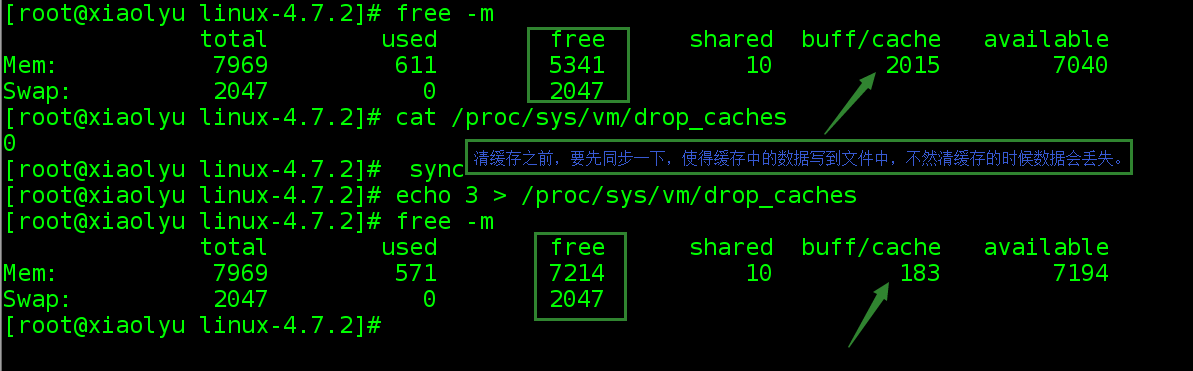
说明:重启(reboot和init 6)一样能清空缓存.
5. 通过图形界面配置内核编译参数,生成内核参数配置文件。
make menuconfig 生成内核参数配置文件。
[root@xiaolyu linux-4.7.2]# make menuconfig
hostcc scripts/basic/fixdep
hostcc scripts/kconfig/mconf.o
shipped scripts/kconfig/zconf.tab.c
shipped scripts/kconfig/zconf.lex.c
shipped scripts/kconfig/zconf.hash.c
hostcc scripts/kconfig/zconf.tab.o
hostcc scripts/kconfig/lxdialog/checklist.o
hostcc scripts/kconfig/lxdialog/util.o
hostcc scripts/kconfig/lxdialog/inputbox.o
hostcc scripts/kconfig/lxdialog/textbox.o
hostcc scripts/kconfig/lxdialog/yesno.o
hostcc scripts/kconfig/lxdialog/menubox.o
hostld scripts/kconfig/mconf
scripts/kconfig/mconf kconfig
#
# using defaults found in /boot/config-3.10.0-327.el7.x86_64
#
your display is too small to run menuconfig!
it must be at least 19 lines by 80 columns.
make[1]: *** [menuconfig] error 1
make: *** [menuconfig] error 2
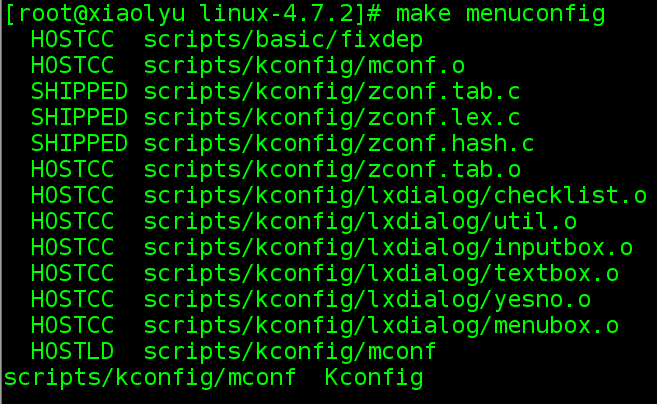
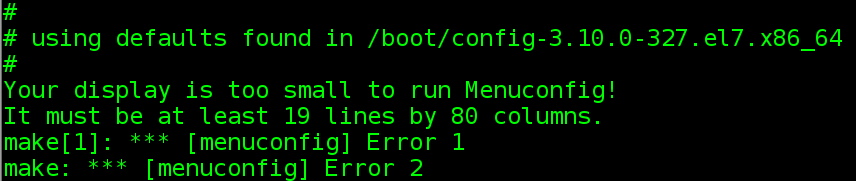
说明:直接在虚拟机的终端执行 make menuconfig出现上述错误,屏幕太小了,没法运行menuconfig ,于是果断在xshell下执行上述命令:
经过反复研究,我将字体缩小的时候,当字体为13的时候,在终端执行上述命令,是不会出现因为显示不下而报错的。下面是截图。
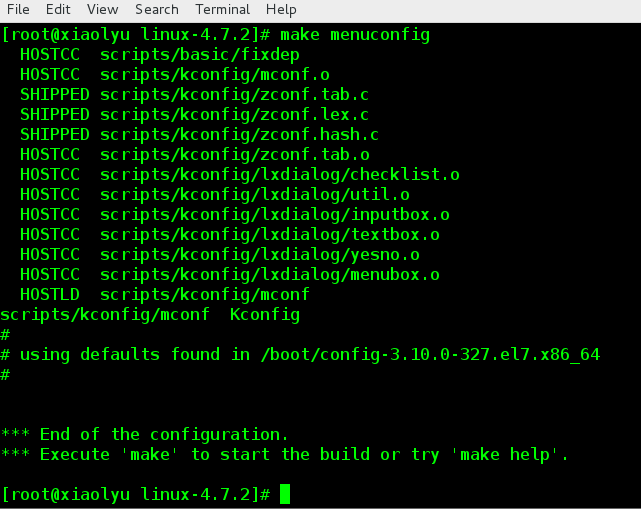
生成.config配置文件,查看此配置文件:
[root@xiaolyu linux-4.7.2]# vim .config
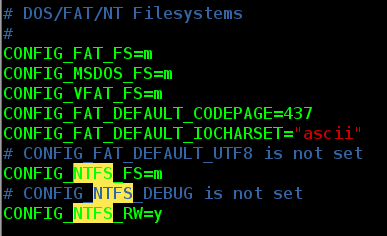
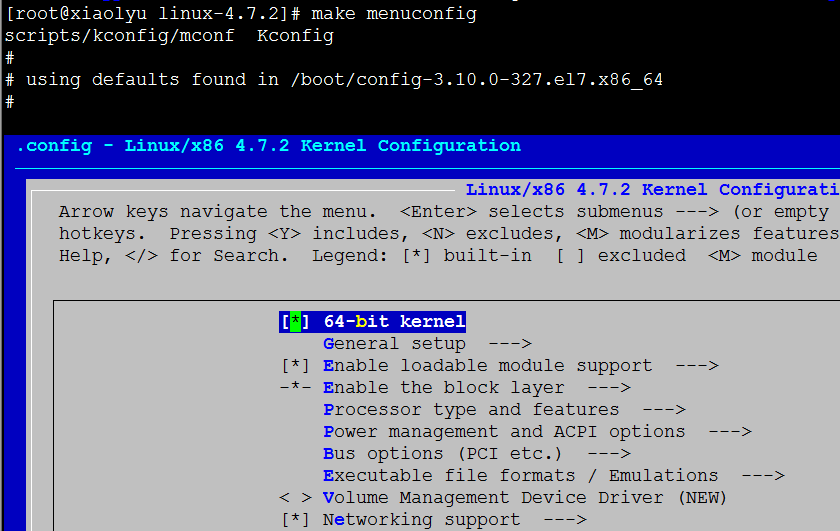
选择“file system” 然后按回车
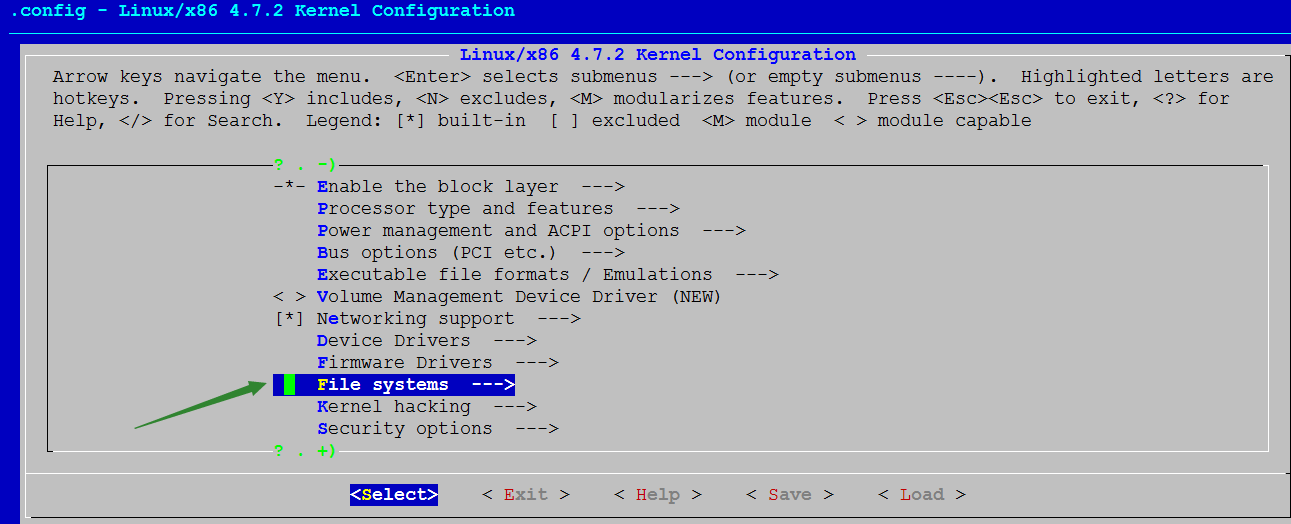
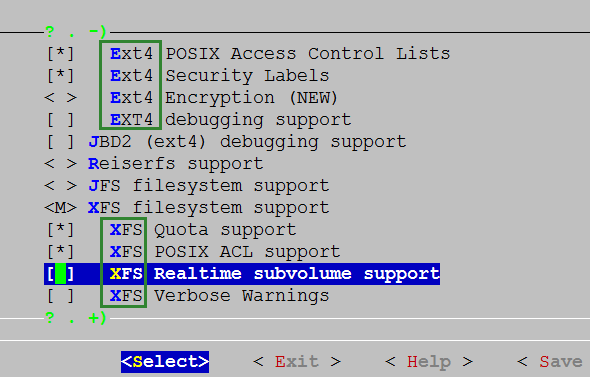
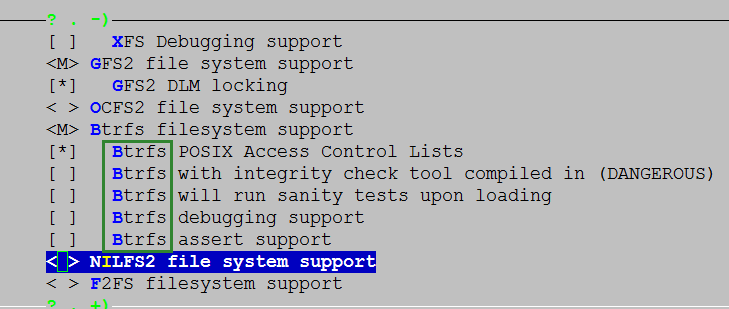
由上图可以看出,新内核支持多种文件系统。
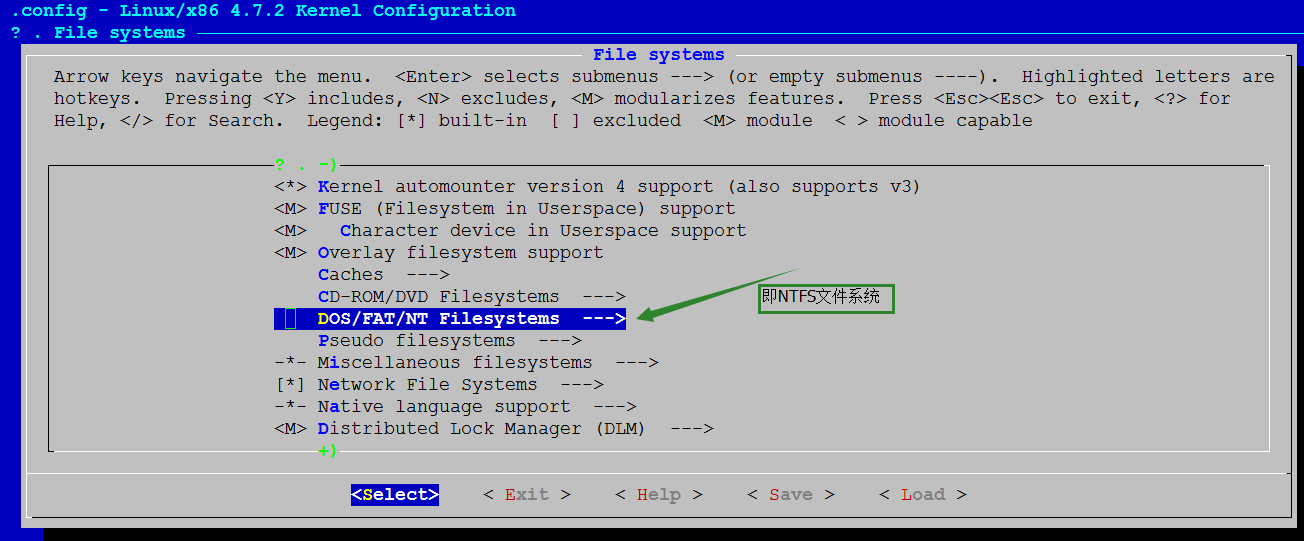
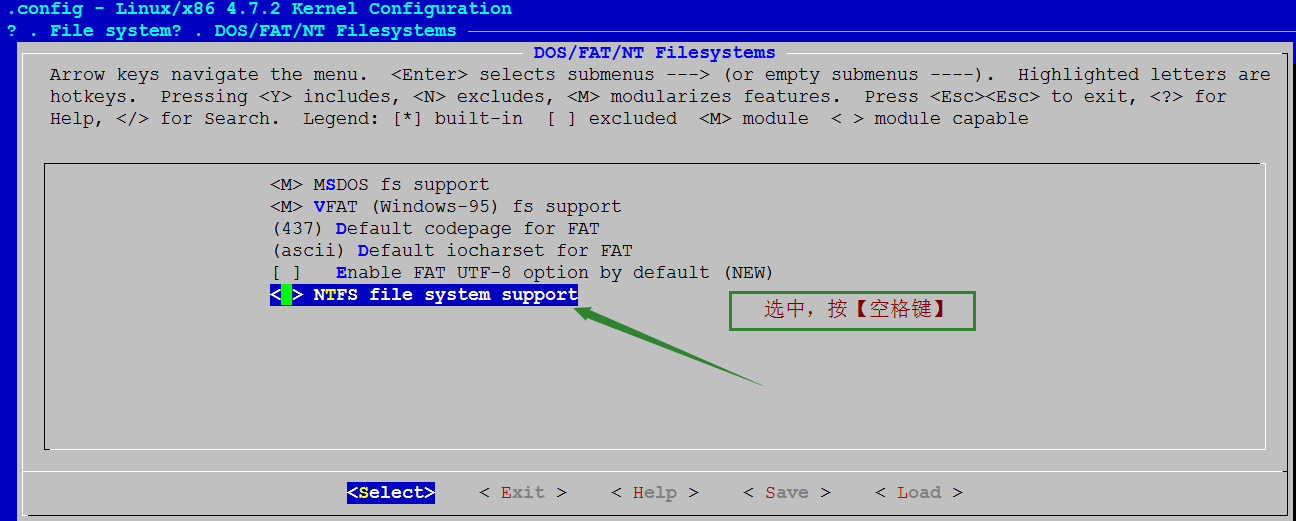
按【空格键】,进入下图:
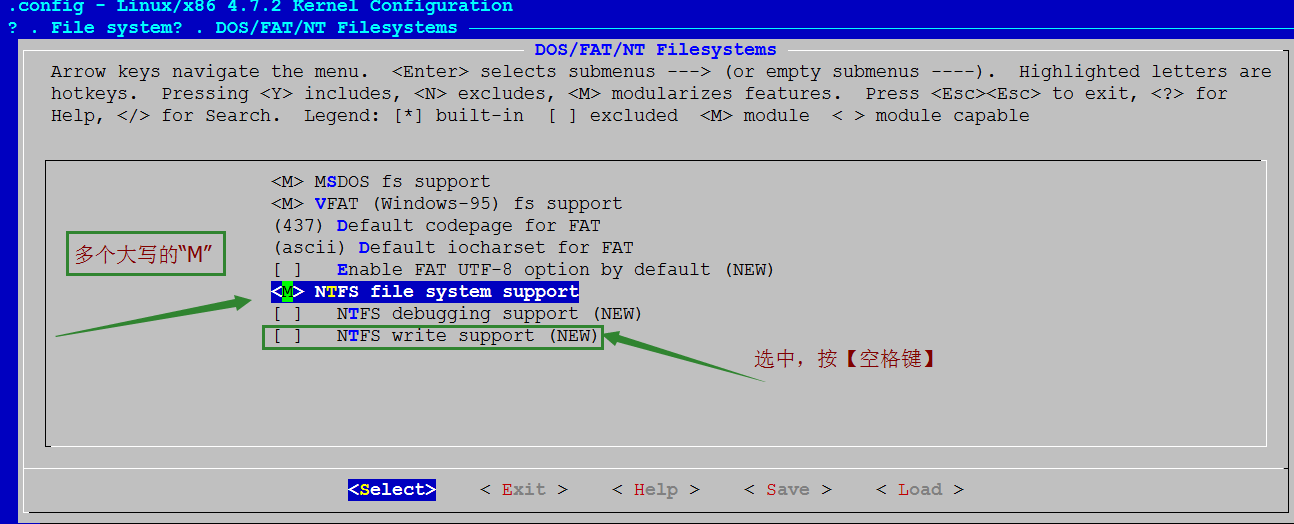
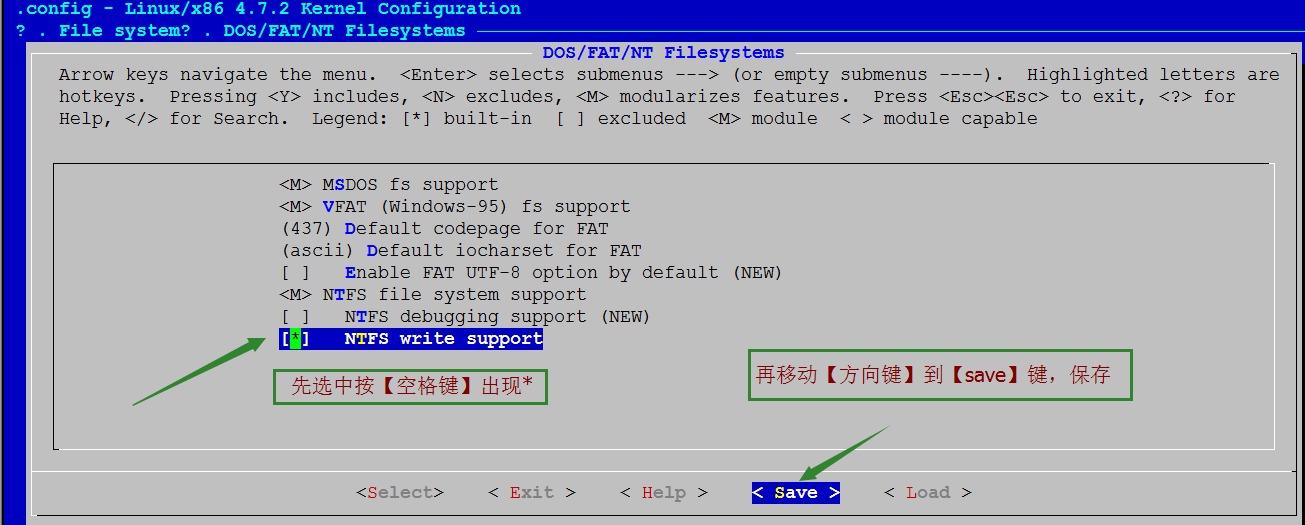
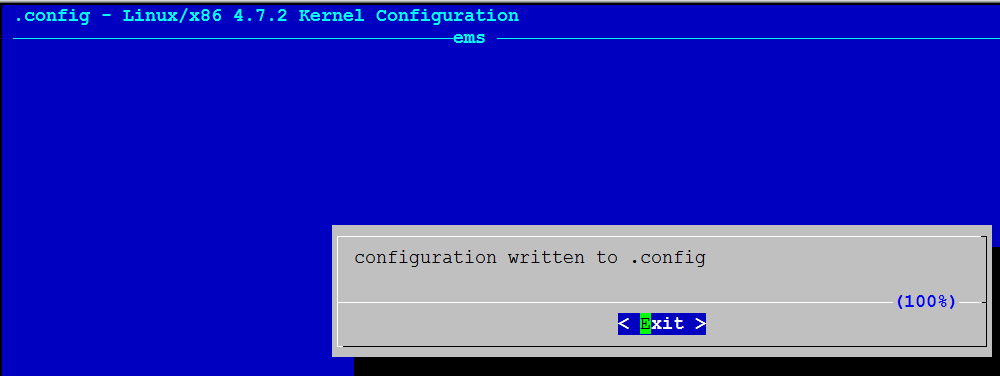
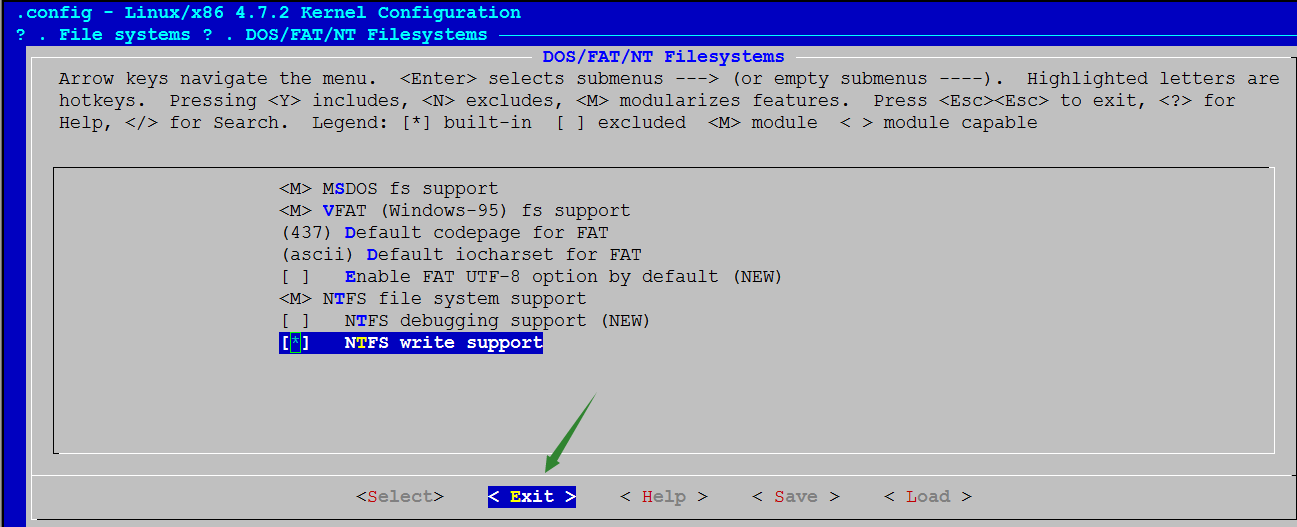
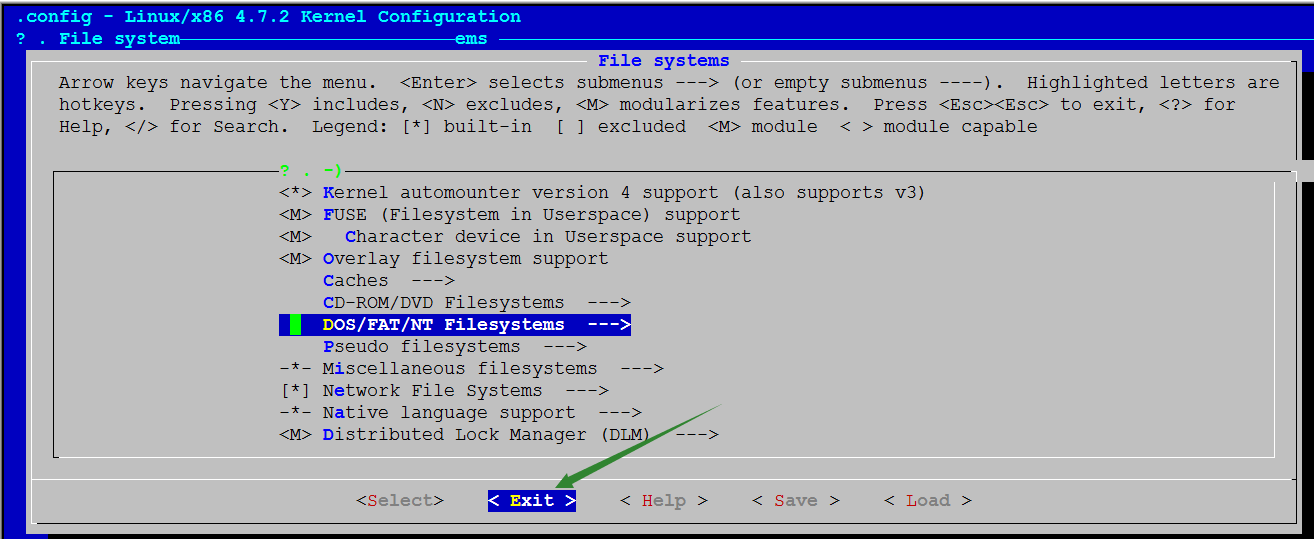
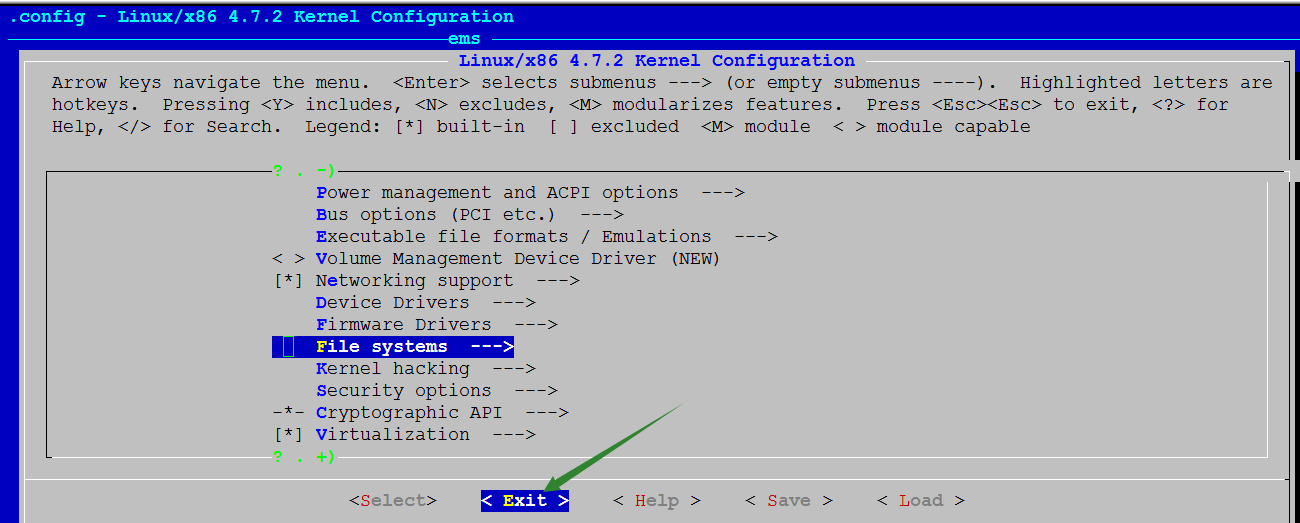
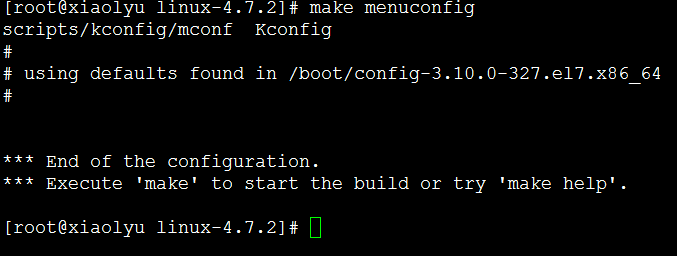
用原内核的配置文件,覆盖新内核的配置文件。这里说明一下:为什么要用原内核覆盖新内核,因为内核的配置,比较复杂,可以参考:
http://www.linuxidc.com/linux/2012-06/63092.htm
新旧内核的差别在于ntfs文件系统的支持,所以用老的来覆盖一下。
如果出现是否覆盖 n不覆盖 y 覆盖,这里选y覆盖。
[root@xiaolyu linux-4.7.2]# cp /boot/config-3.10.0-327.el7.x86_64 /sdb1/linux-4.7.2/.config
cp: overwrite ‘/sdb1/linux-4.7.2/.config'? y
[root@xiaolyu linux-4.7.2]#
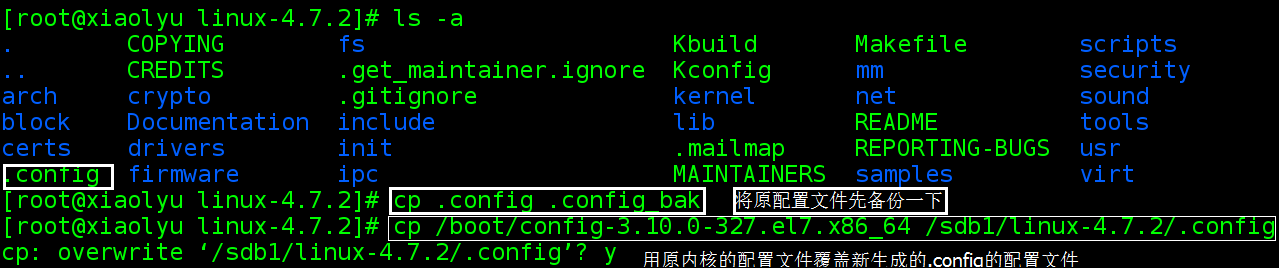
比较原内核的配置文件和备份的新生成的配置文件的差异:
[root@xiaolyu linux-4.7.2]# diff .config .config_bak
3c3
< # linux/x86_64 3.10.0-327.el7.x86_64 kernel configuration
---
> # linux/x86 4.7.2 kernel configuration
13d12
< config_have_latencytop_support=y
14a14,17
> config_arch_mmap_rnd_bits_min=28
因为差异实在太大了,想了解具体的差异的朋友,可以看我另一篇博文:
<linux内核更新前后配置文件的比较>http://www.cnblogs.com/jasmine-jobs/p/5808949.html
差异还是蛮大的。因为太长了,这里仅仅给出一个局部的截图:
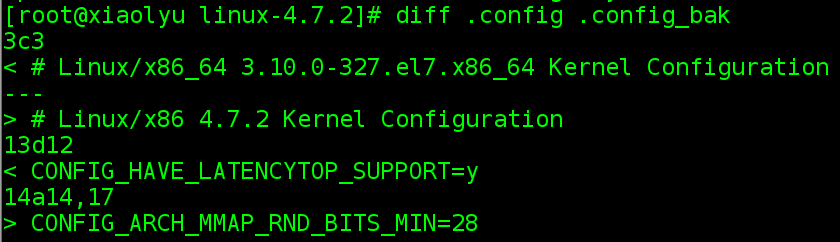
这个地方为了快速完成新内核的安装,采用了修改原配置文件的方法。
修改配置文件,使其支持ntfs读写。
[root@xiaolyu linux-4.7.2]# vim .config
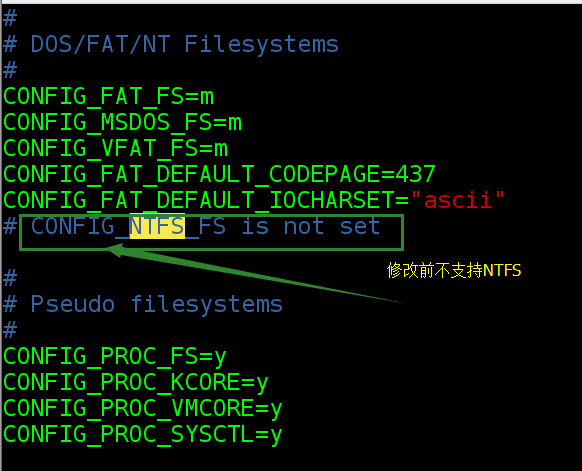
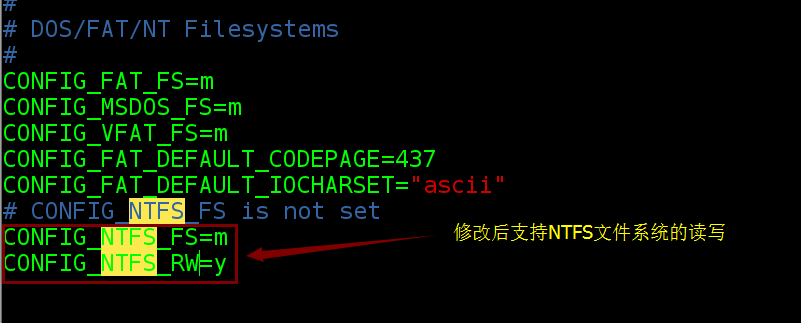
5、编译内核
先检查openssl-devel 这个包安装没有 ,如果没有,提前安装这个包openssl-devel
rpm -qa | grep openssl-devel
yum -y install openssl-devel
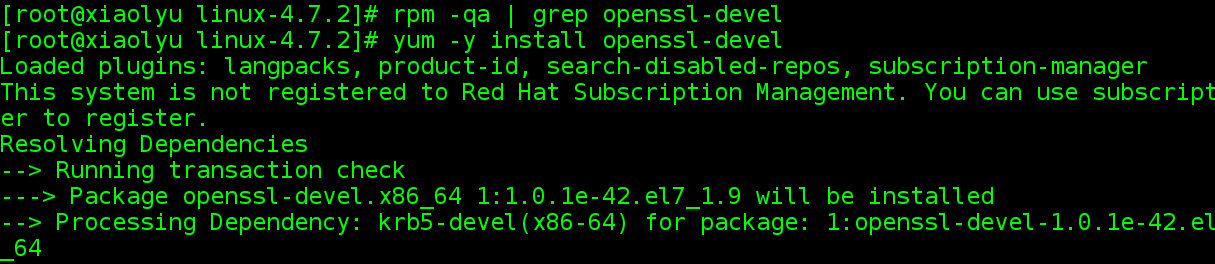
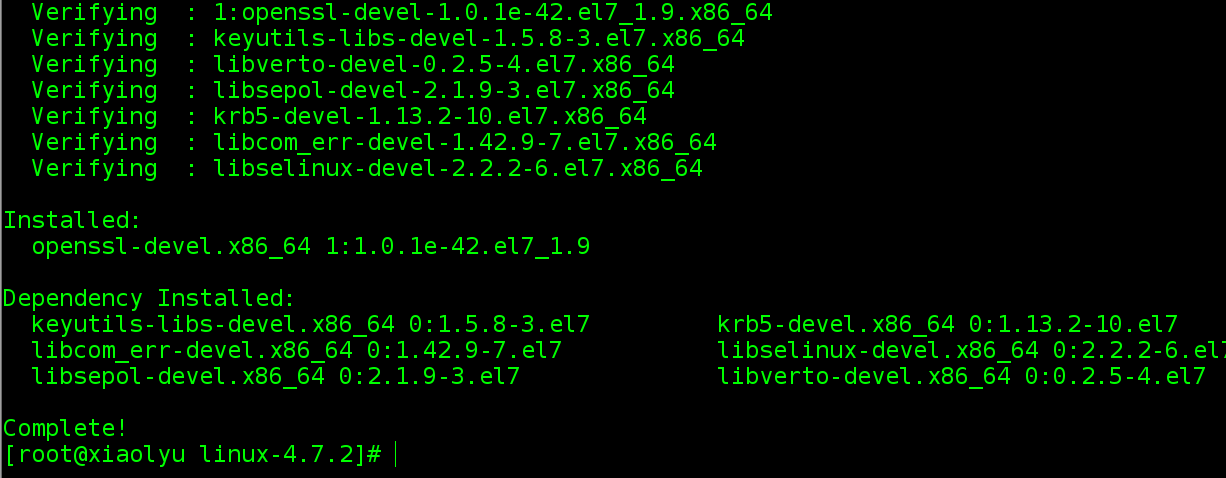
[root@xiaolyu linux-4.7.2]# make bzimage //生成内核。这个过程非常非常的慢。
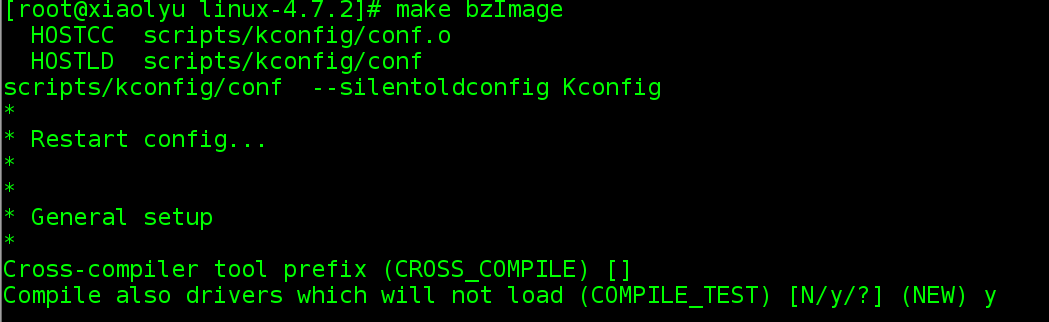
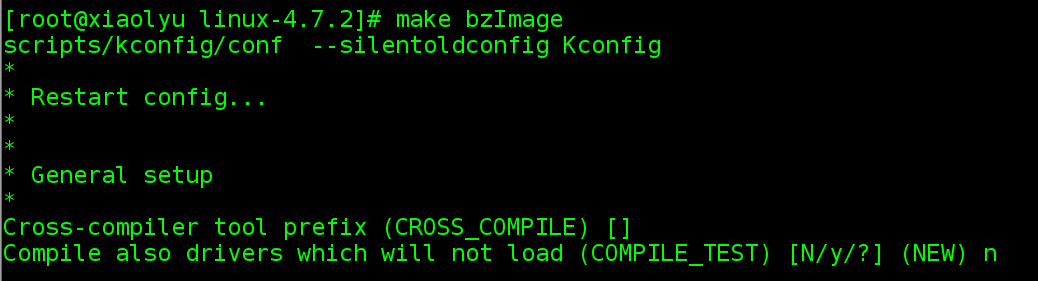
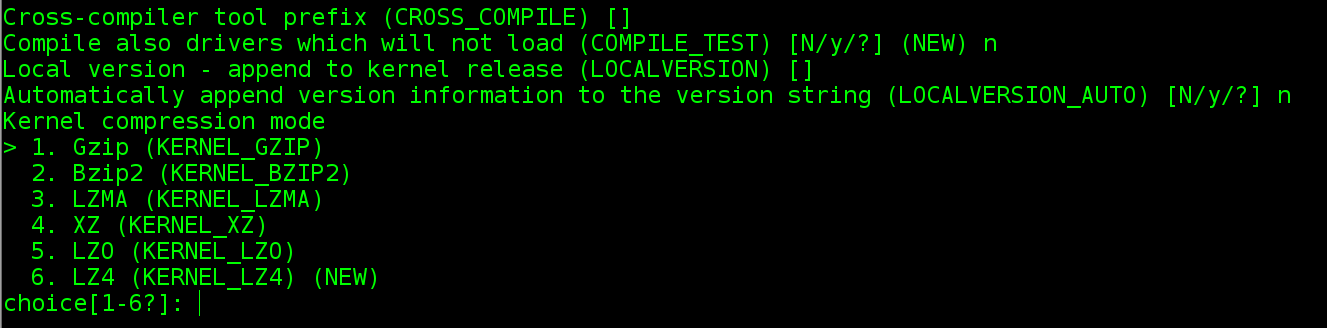
中间多次问你y/n,全部选y,就可以了。这个过程比较慢。
说明,上述的问题,我已经完全解决了,问题出在,我是先执行make menuconfig ,然后cp /boot/config-3.10.0-327.el7.x86_64 /sdb1/linux-4.7.2/.config
这样的结果使得,新生成的内核被完全覆盖掉,毫无用处,4.7.2的内核比3.1的内核多的东西都没有做任何配置。
正确的做法是:先执行cp /boot/config-3.10.0-327.el7.x86_64 /sdb1/linux-4.4/.config 然后再make menuconfig 。
如下图:
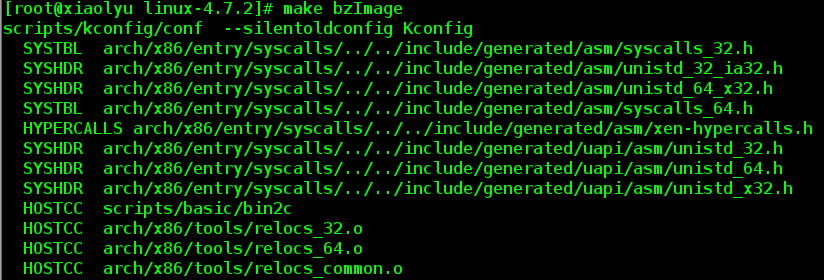
说明在编译内核: make bzimage 之前,要先安装一下这个包:openssl-devel,即:
yum -y install openssl-devel
否则会报如下错误:
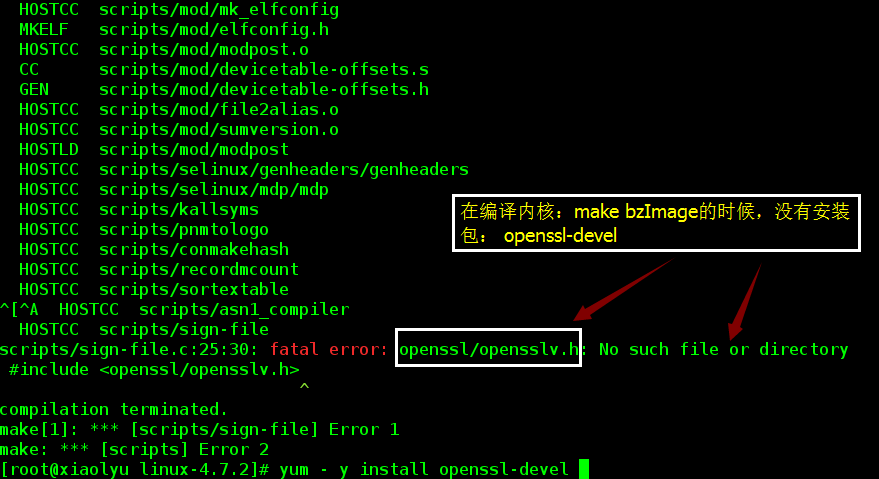
即:

重新: make bzimage:
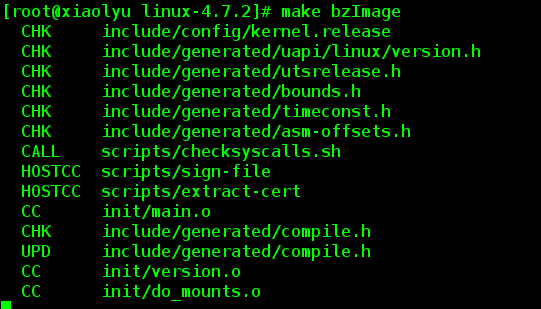
这里也是需要一段时间
出现此界面ok!
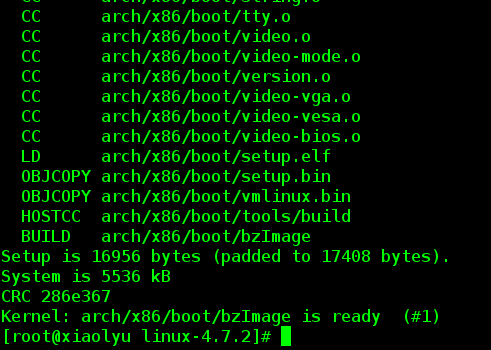
6、下面生成新内核的驱动模块:
[root@xiaolyu linux-4.7.2]# make modules -j 4
chk include/config/kernel.release
chk include/generated/uapi/linux/version.h
chk include/generated/utsrelease.h
chk include/generated/timeconst.h
chk include/generated/bounds.h
chk include/generated/asm-offsets.h
call scripts/checksyscalls.sh
cc [m] arch/x86/crypto/glue_helper.o
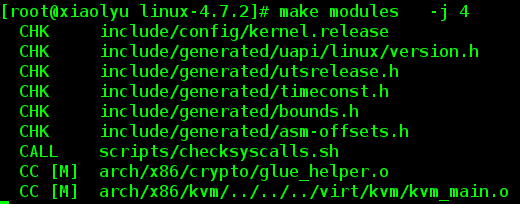
因为这个模块编译的过程非常漫长,所以当编译完成的时候,要echo $? 判断一下是否成功:
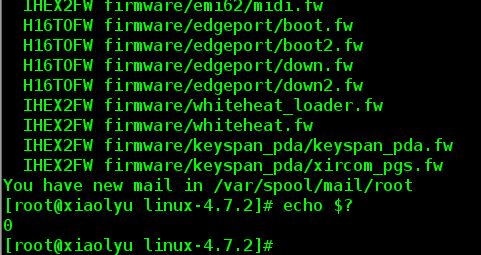
安装模块:make modules install
[root@xiaolyu linux-4.7.2]# make modules_install
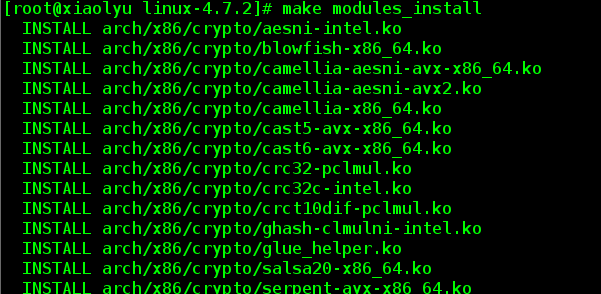
出现下面的界面说明模块安装成功:
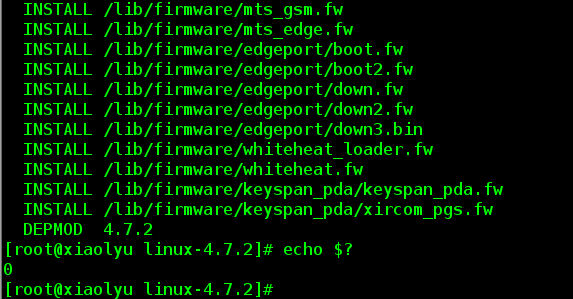
2)安装新编译的系统内核 :make install
[root@xiaolyu linux-4.7.2]# make install

重新启动系统,测试新内核的工作情况
注意,在启动的时候,需要自己进来一下选择,否则默认还是以前的内核启动哦。除非你在上一步把默认启动项给改了。
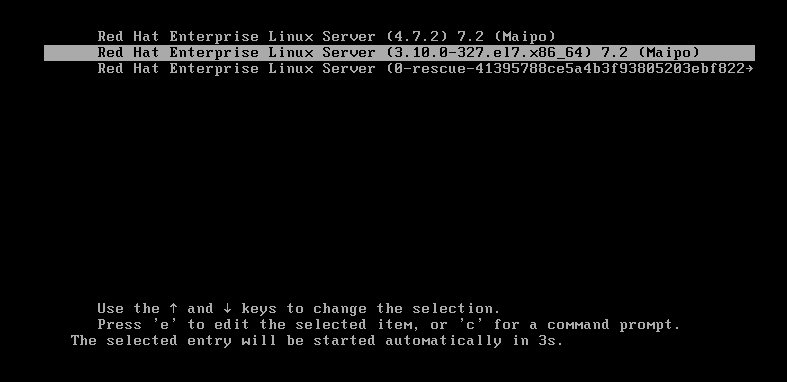
如果你将默认启动项给修改为4.7.2,那么会变成如下界面:
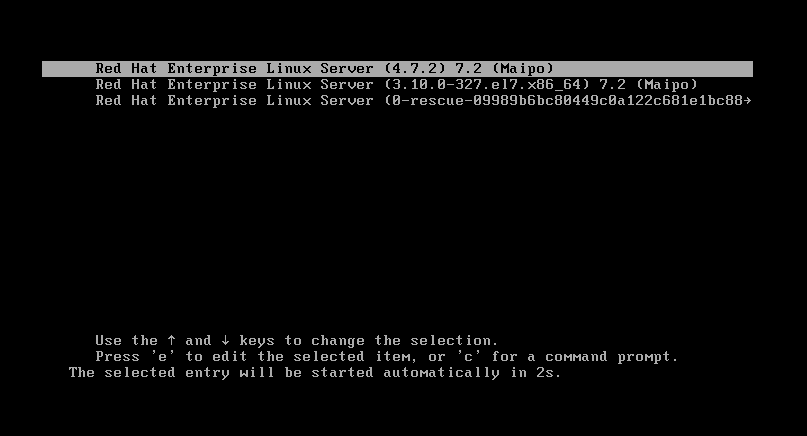
使用新内核启动系统后,查看内核版本:
[root@xiaolyudesktop ~]# unmae -r
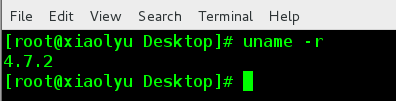
以上就是本文的全部内容,希望对大家的学习有所帮助,也希望大家多多支持服务器之家。














