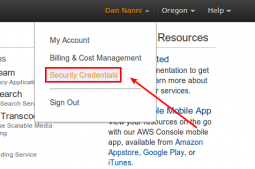这时,我们肯定会经常遇到这样一个困扰:操作服务器时因某事中断,回头继续操作的时候肯定会ifconfg确认下是否是我要操作的服务器,因为无法从表象识别。
所以,我们很有必要将这个ps1命令行提示符优化一下。每个运维攻城狮肯定都有自己的习惯,不过我还是推荐一个服务器批量管理中比较使用的ps1格式吧!
ps1是神马?ps1是linux里头的一个默认的环境变量,至于当前系统的ps1是如何设置的,你可以使用命令“env|grep ps1”来查看 。
其实ps1就是用来设置命令提示符格式的环境变量。
下面贴一下ps1的配置参数:
|
1
2
3
4
5
6
7
8
9
10
11
12
|
\d :代表日期,格式为weekday month date,例如:"mon aug 1"\h :完整的主机名称。例如:我的机器名称为:fc4.linux,则这个名称就是fc4.linux\h :仅取主机的第一个名字,如上例,则为fc4,.linux则被省略\t :显示时间为24小时格式,如:hh:mm:ss\t :显示时间为12小时格式\a :显示时间为24小时格式:hh:mm\u :当前用户的账号名称\v :bash的版本信息\w :完整的工作目录名称。家目录会以 ~代替\w :利用basename取得工作目录名称,所以只会列出最后一个目录\# :下达的第几个命令\$ :提示字符,如果是root时,提示符为:# ,普通用户则为:$ |
当然,为了更好的识别,我们还可以加入一些颜色设置,这个就不赘述了,百度一下shell颜色即可,当然记得参考下文的ps1进行自定义。
为了更好的区分服务器,我建议使用如下格式:
|
1
2
3
4
|
[username@ipaddress /pwd ]#|$比如:[root@192.168.1.1 /data/ ] |
所以ps1可以如下设置:
|
1
|
export ps1='\[\e[32m\][\u@192.168.1.1:\[\e[m\]\[\e[33m\]\w\[\e[m\]\[\e[32m\]]\[\e[m\]\$ ' |
但是机器太多,这个ip总不能每次手动修改,所以还是写个脚本来修改吧!(当然,你也可以先获取ip,赋值变量加入到ps1)
脚本很简单:
|
1
2
3
4
5
6
7
8
9
10
11
12
13
14
15
16
17
18
19
20
21
22
23
24
25
26
27
28
29
30
31
32
33
34
35
36
37
38
39
40
41
42
43
44
45
46
47
48
49
50
51
52
53
54
55
56
57
58
59
60
61
62
63
64
65
66
67
68
69
70
71
72
73
|
#!/bin/sh########################################################################## update ps1 like [root@192.168.1.113 /data]# ###########################################################################先判断网卡是否存在,我这边eth1是内网网卡ifconfig eth1 >/dev/null 2>&1 if [[ $? != 0 ]]then echo 'interface eth1 not exsit!'; exit 1fi#centos/redhat 7 ifconfig显示的结果不是 inet addr: 而是 inet 直接加ip,所以这里需要判断下:function get_eth1ip(){ if [[ $1 -eq 7 ]] then #for centos 7 eth1_ip=$(ifconfig eth1 |awk '/inet / {print $2}'|awk '{print $1}') else eth1_ip=$(ifconfig eth1 |awk -f":" '/inet addr:/ {print $2}'|awk '{print $1}') fi}test -f /etc/redhat-release && grep 7 /etc/redhat-release >/dev/null 2>&1 && get_eth1ip 7test -f /etc/centos-release && grep 7 /etc/redhat-release >/dev/null 2>&1 && get_eth1ip 7 || get_eth1ipecho $eth1_ip | grep -e "[0-9]{1,3}\.[0-9]{1,3}\.[0-9]{1,3}\.[0-9]{1,3}" >/dev/null 2>&1if [[ $? != 0 ]]then echo 'eth1_ip is empty!' exit 1fifunction export(){ echo "export ps1='\[\e[32m\][\u@${eth1_ip}:\[\e[m\]\[\e[33m\]\w\[\e[m\]\[\e[32m\]]\[\e[m\]\\$ '">>${1} && \ echo -e "\033[32m update \033[0m \033[33m${1}\033[33m \033[32msuccess! please relogin your system for refresh... \033[0m"}function home_env(){ if [[ ! -z $1 ]] then home=$1 else home=/root fi #有的用户可能会在家目录下自定义一些配置,即 .proflie这个隐藏文件,所以也需要更新 test -f $home/.profile && ( sed -i '/export ps1=/d' $home/.profile export $home/.profile )}#获取当前用户id,如果是root组的则可以操作/etc/profileuserid=$(id | awk '{print $1}' | sed -e 's/=/ /' -e 's/(/ /' -e 's/)/ /'|awk '{print $2}')if [[ $userid = 0 ]]then #for all sed -i '/export ps1=/d' /etc/profile export /etc/profile #for root home_env #如果其他用户需要修改,只要开启一下三行,并将other修改成用户名 #id other >/dev/null 2>&1 && ( # home_env ~other #)else #for userself home_env ~fi |
好了,最后直接 source ./update_ps1.sh 即可看到效果:

重新登陆或source /etc/profile,就可以看到效果了:
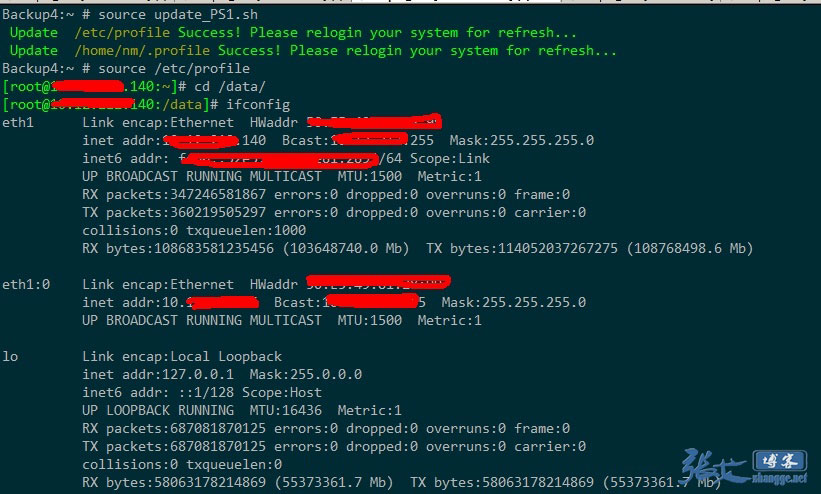
这样设置之后,就能清晰的知道现在操作的是服务器是哪一台,而不至于混淆。
原文:http://zhangge.net/5058.html