本文实例为大家分享了Qt实现指针式时钟、动态时钟的具体代码,供大家参考,具体内容如下
先上图:
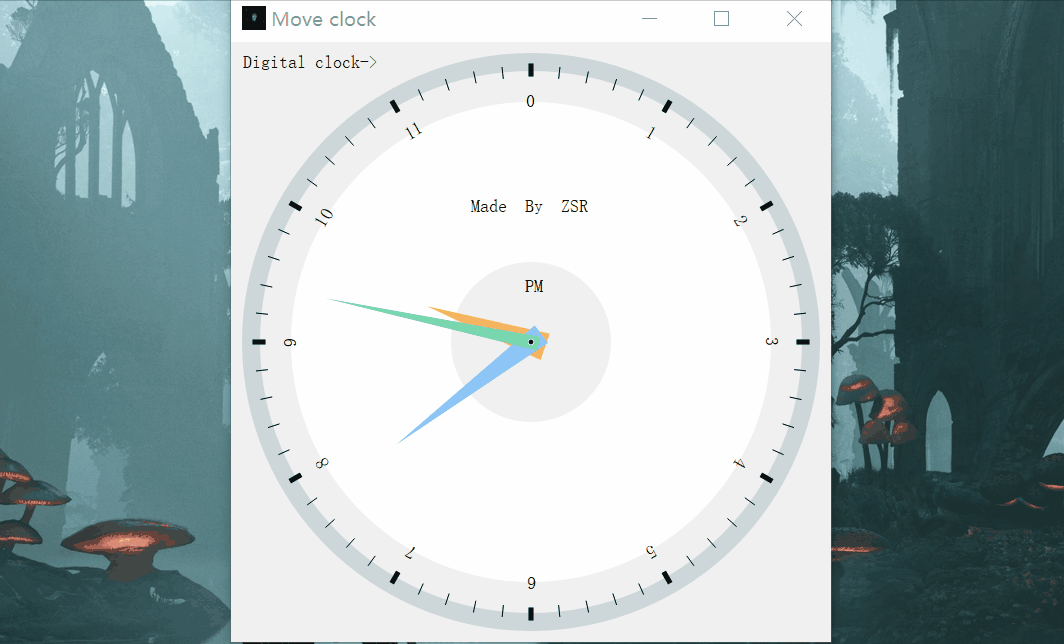
点击运行后首先是一个指针式时钟窗口,点击Digital Clock->可以跳转到数字时钟窗口,再点击Move Clock->可以还原为指针式时钟窗口
关于整个程序的讲解都在代码注释中给出,很详细~
概要:
我设计两个窗口,一个主窗口一个子窗口,利用按钮+信号与槽机制,实现两个窗口的互相切换,其中主窗口用来显示指针时钟,完成三个基本要求:
1、正确显示系统时钟;
2、能准确定位时钟刻度和时分秒针的位置;
3、能随窗口大小的变化而变化;
关于主窗口的实现,首先利用Qt自带的时间函数QTime::currentTime()获取系统时间,然后利用paintEvent(QPaintEvent *)函数根据获取到的系统时间进行时针,分针,秒针的绘画,并且画出对应的小时刻度线,分钟刻度线,秒刻 度线,实现基本时钟的样式,最后加入scale()函数进行相应的比例缩放,实现时钟能随窗口的大小变化而变化;
关于子窗口,是我自己多加入的模块,是一个电子时钟,用一个lcd液晶显示器以”时:分:秒”的格式显示当下时间,同样是利用自带的时间函数QTime::currentTime()获取当前时间并通过lcd显示。最后将两个窗口通过两个按钮连接起来,实现互相切换功能。
mainwindow.h(主窗口)
|
1
2
3
4
5
6
7
8
9
10
11
12
13
14
15
16
17
18
19
20
21
22
23
24
25
26
27
28
|
#ifndef MAINWINDOW_H#define MAINWINDOW_H #include <QMainWindow>#include<QLCDNumber>#include<QLabel>#include<sub.h>#include<QPushButton> QT_BEGIN_NAMESPACEQT_END_NAMESPACE class MainWindow : public QMainWindow{ Q_OBJECT public: MainWindow(QWidget *parent = nullptr);//构造函数 ~MainWindow();//析构函数 void paintEvent(QPaintEvent *);//画时钟函数public: void dealsub();//转换为子窗口 void changeback();//转换为主窗口private: sub w;//子窗口 QPushButton b;//按钮};#endif // MAINWINDOW_H |
mainwindow.cpp(主窗口)
|
1
2
3
4
5
6
7
8
9
10
11
12
13
14
15
16
17
18
19
20
21
22
23
24
25
26
27
28
29
30
31
32
33
34
35
36
37
38
39
40
41
42
43
44
45
46
47
48
49
50
51
52
53
54
55
56
57
58
59
60
61
62
63
64
65
66
67
68
69
70
71
72
73
74
75
76
77
78
79
80
81
82
83
84
85
86
87
88
89
90
91
92
93
94
95
96
97
98
99
100
101
102
103
104
105
106
107
108
109
110
111
112
113
114
115
116
117
118
119
120
121
122
123
124
125
126
127
128
129
130
131
132
133
134
135
136
137
138
139
140
141
142
143
144
145
|
#include "mainwindow.h"#include "ui_mainwindow.h"#include<QPainter>#include<QPen>#include<QTime>#include<QTimer>#include<QLabel>#include<QPushButton>#include<QLCDNumber>MainWindow::MainWindow(QWidget *parent) : QMainWindow(parent){ setWindowIcon(QIcon(":/new/prefix1/v2-d858191577356128b31c88e186eea0db_r.jpg"));//设置图标 QTimer *timer = new QTimer(this);//产生一个定时器 connect(timer, SIGNAL(timeout()), this, SLOT(update()));//关联定时器的信号与槽 timer->start(1000);//开始定时器,每一秒钟更新一次 resize(600,600);//窗口大小 b.setParent(this);//指定按钮父对象 b.setGeometry(0,0,160,40);//设置按钮位置 b.setText("Digital clock->");//设置按钮内容 b.setStyleSheet("QPushButton{background-color: rgba(205,214,216,0);color:rgb(0,0,0);}");//设置按钮样式,rgba前三个参数同rgb,最后一个参数表示不透明度,0~1之间 connect(&b,&QPushButton::released,this,&MainWindow::dealsub);//鼠标松开时触发,跳转到处理子窗口函数 void(sub::*funsignal)()=&sub::mysignal; connect(&w,funsignal,this,&MainWindow::changeback);//关联信号与槽,实现从子窗口返回到主窗口} MainWindow::~MainWindow(){ } void MainWindow::paintEvent(QPaintEvent *){ static const QPoint hour[3] = { QPoint(14, 15), QPoint(-14, 15), QPoint(0, -110) }; static const QPoint minute[3] = { QPoint(11, 13), QPoint(-11, 13), QPoint(0, -170) }; static const QPoint second[3] = { QPoint(7, 8), QPoint(-7, 8), QPoint(0, -210) }; int size=qMin(width(),height()); QTime time=QTime::currentTime();//获取系统当前时间 QPainter p(this);//创建画家对象 p.setRenderHint(QPainter::Antialiasing);//防止图形走样 p.translate(width()/2,height()/2);//平移坐标系置中心 p.scale(size/600.0,size/600.0);//缩放 QBrush brush;//定义画刷 brush.setColor(QColor(245,182,96));//设置画刷颜色 brush.setStyle(Qt::SolidPattern);//设置样式 QPen pen;//定义画笔 pen.setWidth(18);//设置画笔宽度 pen.setColor(QColor(205,214,216));//rgb设置颜色 pen.setStyle(Qt::SolidLine);//设置风格 p.setPen(pen);//将画笔交给画家 p.drawEllipse(QPoint(0,0),280,280);//画圆 pen.setColor(Qt::white); pen.setWidth(160);//设置画笔宽度 p.setPen(pen);//将画笔交给画家 p.drawEllipse(QPoint(0,0),160,160);//画圆 //画时针 p.setBrush(brush);//将画刷交给画家 p.setPen(Qt::NoPen); p.save();//保存当下状态 p.rotate(30.0*(time.hour()+time.minute()/60.0));//图形旋转,以原点为旋转中心,顺时针水平旋转对应时针的角度 p.drawConvexPolygon(hour,3);//画时针这个凸多边形,第一个参数为所有的点,第二个参数为点的个数 p.restore();//恢复上一次保存的结果,和save()成对出现 //绘制小时线 pen.setStyle(Qt::SolidLine); pen.setWidth(5); pen.setColor(Qt::black); p.setPen(pen); for(int i=0;i<12;i++) { p.drawLine(0,268,0,276);//画小时线 p.drawText(-5,-235,QString::number(i));//表明小时数 p.rotate(30);//每画一次旋转30度 } //画分针 p.setPen(Qt::NoPen); p.setBrush(QColor(144,199,247)); p.save();//保存当下状态 p.rotate(6.0*(time.minute()+time.second()/60.0));//顺时针旋转至分针的位置 p.drawConvexPolygon(minute,3);//画分针这个凸多边形,第一个参数为所有的点,第二个参数为点的个数 p.restore();//恢复上一次保存的结果,和save()成对出现 //绘制分钟线 pen.setStyle(Qt::SolidLine); pen.setColor(QColor(0,0,0)); pen.setWidth(1); p.setPen(pen); for(int i=0;i<60;i++) { if((i%5)!=0) p.drawLine(0,265,0,276);//5的倍数时不画,因为有小时线 p.rotate(6);//每画一次旋转6度 } //画秒线 p.setPen(Qt::NoPen); p.setBrush(QColor(119,217,175)); p.save(); p.rotate(6*time.second());//顺时针旋转至秒针的位置 p.drawConvexPolygon(second, 3);//画秒针这个凸多边形,第一个参数为所有的点,第二个参数为点的个数 p.restore(); //画圆心 p.setBrush(Qt::black); p.setPen(Qt::white); p.save(); p.drawEllipse(QPoint(0,0),3,3);//画圆心 p.restore(); //表明上午还是下午 p.setPen(Qt::black); if(time.hour()>=12) p.drawText(-6,-50,"PM");//画文本区 else p.drawText(-6,-50,"AM");//画文本区 p.drawText(-60,-130,"Made By ZSR");//画文本区} void MainWindow::dealsub(){ w.show();//显示子窗口 this->hide();//主窗口隐藏} void MainWindow::changeback(){ w.hide();//子窗口隐藏 this->show();//显示主窗口L} |
sub.h(子窗口)
|
1
2
3
4
5
6
7
8
9
10
11
12
13
14
15
16
17
18
19
20
21
22
23
|
#ifndef SUB_H#define SUB_H #include <QMainWindow>#include<QPushButton>#include<QLCDNumber>class sub : public QMainWindow{ Q_OBJECTpublic: explicit sub(QWidget *parent = nullptr); void sentsignal();//发送信号 void paintEvent(QPaintEvent *event);//画电子时钟signals://信号 void mysignal();public slots://槽 void showtime();//显示时间函数private: QPushButton b1;//按钮 QLCDNumber *lcd;//lcd}; #endif // SUB_H |
sub.cpp(子窗口)
|
1
2
3
4
5
6
7
8
9
10
11
12
13
14
15
16
17
18
19
20
21
22
23
24
25
26
27
28
29
30
31
32
33
34
35
36
37
38
39
40
41
42
43
44
45
46
|
#include "sub.h"#include<QTime>#include<QTimer>#include<QLCDNumber>#include<QPainter>sub::sub(QWidget *parent) : QMainWindow(parent){ setWindowIcon(QIcon(":/new/prefix1/f56513788384645db768d0ec542dec33_r.jpg"));//设置图标 this->setWindowTitle("Digital clock");//设置窗口标题 this->resize(900,500);//设置窗口大小 b1.setParent(this);//指按钮定父对象 b1.setText("Move clock->");//设置按钮内容 b1.setGeometry(0,0,140,40);//设置按钮位置 b1.setStyleSheet("QPushButton{background-color: rgba(205,214,216,0);color:rgb(0,0,0);}");//设置按钮风格 connect(&b1,&QPushButton::clicked,this,&sub::sentsignal);//连接信号与槽,当点击按钮的时候跳转到发送信号函数,主窗口接收,再执行changeback()函数,即实现了跳回主窗口 QTimer *timer1=new QTimer(this);////产生一个定时器 timer1->start(1000);//开始定时器,每一秒钟更新显示时间 connect(timer1,SIGNAL(timeout()),this,SLOT(showtime()));//关联定时器的信号与槽,1s到即更新显示时间 lcd=new QLCDNumber();//创建一个lcd液晶显示器 lcd->setSegmentStyle(QLCDNumber::Filled);//设置显示器风格 lcd->setParent(this);//指定显示器父对象 lcd->move(0,50);//移动显示器位置 lcd->setDigitCount(8);//设置所显示的位数为8位 lcd->resize(200,50);//设置显示器大小 showtime();//显示时间} void sub::sentsignal()//发送信号{ emit mysignal();} void sub::showtime(){ QTime time1=QTime::currentTime();//获取当前时间 QString text=time1.toString("hh:mm:ss");//定义时间显示格式 if((time1.second()%2)==0) text[5]=' ';//每2s冒号消失一次 lcd->display(text);//lcd显示时间} void sub::paintEvent(QPaintEvent *event)//{ QPainter p(this);//创建一个画家对象 p.drawPixmap(rect(),QPixmap(":/new/prefix1/f8fa6c0b00b51e33e8949627d52942ea.jpg"));//设置背景图} |
main.cpp(主函数)
|
1
2
3
4
5
6
7
8
9
10
11
|
#include "mainwindow.h"#include <QApplication> int main(int argc, char *argv[]){ QApplication a(argc, argv); MainWindow w;//创建一个主窗口 w.setWindowTitle("Move clock");//设置主窗口标题 w.show();//显示主窗口 return a.exec();} |
THE END
以上就是本文的全部内容,希望对大家的学习有所帮助,也希望大家多多支持服务器之家。
原文链接:https://blog.csdn.net/qq_45173404/article/details/106663114














