开发到部署,亲力亲为
当我们开发一个单页面应用时,执行完构建后
|
1
|
npm run build |
会生成一个 index.html 在 dist 目录,那怎么把这个 index.html 部署到服务器上呢?
目录结构
- dist/:前端构建完的静态文件
- docker/:镜像所需的配置文件
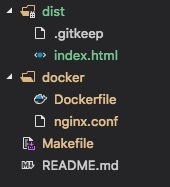
配置 nginx
挑几点配置讲讲,先是 gzip 压缩资源,以节省带宽和提高浏览器加载速度
虽然 webpack 已经支持在构建时就生成 .gz 压缩包,但也可以通过 nginx 来启用
|
1
2
3
4
5
6
7
|
gzip on;gzip_disable "msie6";# 0-9 等级,级别越高,压缩包越小,但对服务器性能要求也高gzip_comp_level 9;gzip_min_length 100;# gzip 不支持压缩图片,我们只需要压缩前端资源gzip_types text/css application/javascript; |
再就是服务端口的配置,将 api 反向代理到后端服务
|
1
2
3
4
5
6
7
8
9
10
11
12
13
14
15
16
17
|
server { listen 8080; server_name www.frontend.com; root /usr/share/nginx/html/; location / { index index.html index.htm; try_files $uri $uri/ /index.html; # 禁止缓存 html,以保证引用最新的 css 和 js 资源 expires -1; } location /api/v1 { proxy_pass http://backend.com; }} |
完整配置长这样
|
1
2
3
4
5
6
7
8
9
10
11
12
13
14
15
16
17
18
19
20
21
22
23
24
25
26
27
28
29
30
31
32
33
34
35
36
37
38
39
40
41
42
43
44
45
46
47
48
49
50
51
52
|
worker_processes 1;events { worker_connections 1024; }http { ## # basic settings ## sendfile on; tcp_nopush on; tcp_nodelay on; keepalive_timeout 65; types_hash_max_size 2048; include /etc/nginx/mime.types; default_type application/octet-stream; ## # logging settings ## access_log /var/log/nginx/access.log; error_log /var/log/nginx/error.log; ## # gzip settings ## gzip on; gzip_disable "msie6"; gzip_comp_level 9; gzip_min_length 100; gzip_types text/css application/javascript; server { listen 8080; server_name www.frontend.com; root /usr/share/nginx/html/; location / { index index.html index.htm; try_files $uri $uri/ /index.html; expires -1; } location /api/v1 { proxy_pass http://backend.com; } }} |
配置 docker
这里简单一点,基于基础镜像,拷贝我们写好的 nginx.conf 和 index.html 到镜像内
|
1
2
3
4
|
from nginx:alpinecopy nginx.conf /etc/nginx/nginx.confcopy dist /usr/share/nginx/html |
编写 makefile
完成了上面的准备,就可以编写命令来执行镜像的打包了
先给镜像取个名称和端口号
|
1
2
|
app_name = spa_nginx_dockerport = 8080 |
通过 build 来打包镜像
|
1
2
3
4
5
6
|
build: cp docker/dockerfile . cp docker/nginx.conf . docker build -t $(app_name) . rm dockerfile rm nginx.conf |
通过 deploy 来启动镜像
|
1
2
|
deploy: docker run -d -it -p=$(port):$(port) --name="$(app_name)" $(app_name) |
最后还有个 stop 来停止和清理镜像
|
1
2
3
4
|
stop: docker stop $(app_name) docker rm $(app_name) docker rmi $(app_name) |
完整配置长这样
|
1
2
3
4
5
6
7
8
9
10
11
12
13
14
15
16
17
|
app_name = spa_nginx_dockerport = 8080build: cp docker/dockerfile . cp docker/nginx.conf . docker build -t $(app_name) . rm dockerfile rm nginx.confdeploy: docker run -d -it -p=$(port):$(port) --name="$(app_name)" $(app_name)stop: docker stop $(app_name) docker rm $(app_name) docker rmi $(app_name) |
完整命令长这样
|
1
2
3
4
5
6
7
8
9
10
11
|
# 静态资源构建npm run build# 镜像打包make build# 停止并删除旧镜像(首次可忽略)make stop# 镜像启动make deploy |
总结
目前的部署方法相对简单,后续会加入基础镜像和镜像仓库的使用,先去前面探探路
原文链接:https://segmentfault.com/a/1190000018268971


















